
Several Online RMS modules support Attachments. Access the module and record that contains the Attachment you need to add. For example, to add an Attachment tied to a person, go to that person record and page down to the Attachment section, then follow the directions below.

| 1. | Click on the Add Attachment link to begin the upload process. |
Note: Attachments are added to a temporary holding place or queue; you must then upload the files.
a. Drag files to the Queue or click Here to add files from Windows Explorer.
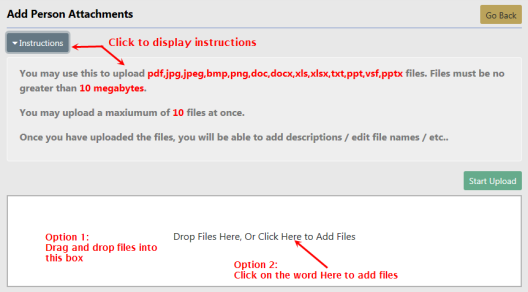
b. When all the files are in the Queue, click Start Upload button to add the attachments. Click on Remove File to remove from the Queue.
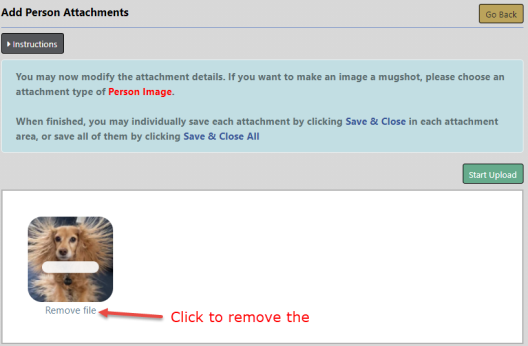
Note: To abandon the upload process and return to the previous window click the Go Back button.
c. Modify the attachment details when the following dialog window appears. The content of this window can vary.
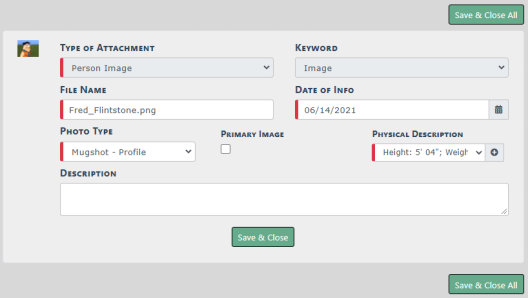
d. Click Save & Close to save each attachment individually, or click Save & Close All to save all of them at once.
e. The attachments then appear in the Attachments grid. You can view additional information, download, edit, or delete the attachment.
Note: Up to ten (10) items or a maximum of 10 megabytes of data can be uploaded at one time.