You can expunge an offender or arrestee from a Incident Report, providing the Incident Report is approved and you have Expunge Records permissions. Refer to your agency administrator for more information on Expunge Records permissions.
Incident Expungements apply to the offender only as there may be more than one offender.
The Person Summary tab on the View Person page displays an Expunge column in the Involved Incidents grid. A red Expunge icon![]() appears in the Expunge column on records that qualify for expungement.
appears in the Expunge column on records that qualify for expungement.
Note: For details on how to access the View Person page refer to Accessing the View Person Page.
Note: Beginning with Online RMS 11.14.0, the workflows for expungements have been enhanced significantly. These include the ability to expunge field arrests, charges, citations, warrants, and offender roles within incidents.
Locate the Incident Report on the Summary tab of the View Person page from which you want to Expunge the offender, then click on the red Expunge icon![]() in the Expunge column to open the Expunge Person page.
in the Expunge column to open the Expunge Person page.
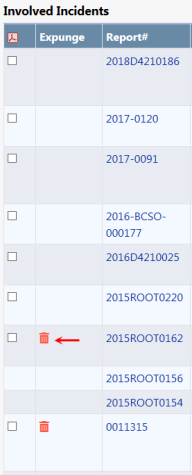
On the Expunge Offender page, review the Summary and remove all text that relates to the identity of the person being expunged, then click the Update Summary button. Also review Narratives tied to this Incident Report and remove all references to that person.
Note: Online RMS saves the original and the edited versions of the Narrative.
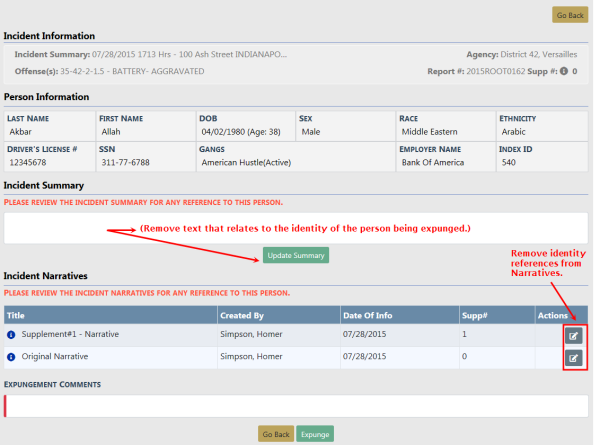
Click the Back button if you choose to cancel the expungement.
Note: If you cancel the expungement after updating the Incident Summary text, you need to update Incident Summary back to its original version manually.
To continue with the expungement, enter Expungement Comments at the bottom of the page then click the Expunge button.

The View Person page refreshes automatically, returning you to the Person Details tab. Click on the Person Summary tab to see [Expunged] in the Expunge column of the Incident.
Hover your mouse over the blue information bubble ![]() to display expungement comments.
to display expungement comments.
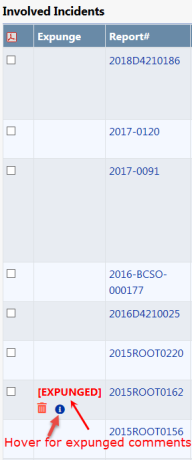
Users without the Expungement - View Expunged Records permission do not see the Incident Involvement, and the Involvement counts do not include the Incident from which the person was expunged. For more information refer to Expungement Results.
Expunged records are not visible in Online RMS without the Expungement - View Expunged Records permission. Refer to your system administrator for more information on permissions.
Online RMS protects the identity and related data of expunged offenders or arrestees by applying restrictions based on a combination of user permissions and an Expunged flag placed on the data.
The offender or arrestee's name is replaced with the word EXPUNGED for users without the Expungement - View Expunged Records permission.
The offender or arrestee's name displays with an [EXPUNGED] tag for users with the Expungement - View Expunged permission.
| • | Incident Summary Tab – Offenders Grid. |
| • | Incident Names Tab – Offenders Grid (no view icon). |
| • | Incident Names Tab – View Victim page – Victim/Offender relationship. |
| • | Incident Property/Vehicle Tab – View Property page – Property Owner. |
| • | Incident Property/Vehicle Tab – View Vehicle page – Vehicle Owner. |
| • | Visualization – Incident Quick View – Offender Grid. |
| • | Incident Mapping – Incident Quick View – Offender Grid. |
| • | Case Management – Involved Names Grid. |
| • | Evidence/Property Labels – Property Owner. |
| • | Evidence/Property Lab Report – Suspect/Offender box. |

The following changes are applicable throughout Online RMS for users without the Expungement - View Expunged permission.
| • | Master Indices – Person Common Event Associations (offender is not displayed at all). |
| • | Visualization – Offender or Arrestee to Incident link. |
| • | Visualization – Person Quick View – Person Summary tab (Incident not displayed for offender). |
| • | Photo Lineup – Person Quick View – Person Summary (Incident not displayed for offender). |
| • | Person Collapse – Person Quick View – Person Summary tab (Incident not displayed for offender). |
| • | Incident Narratives – If updated during the expunge process, only the edited expunged version can be viewed. |
| • | Incident Search – Name / Combo additional search criteria (Incident not returned when searching by offender). |
| • | Incident Smart Search – by name (Incident not returned at all). |
| • | Incident Smart Search – by any other part of incident (offender not displayed / image not displayed). |
| • | Case Search – Name additional search criteria (Incident not returned when searching by offender). |
Online RMS displays the above data with an [EXPUNGED] tag on the record for users with the Expungement - View Expunged permission. Users with this permission can also view both the original Incident Narratives and the edited expunged versions.
Note: Regardless of the user's permissions, the Print Incident page does not display the expunged offender or arrestee's name, and Quick Print will not print the expunged offender or arrestee.
The improved workflows for expungements and unexpungements starting with RMS 11.14 allow users with the appropriate permissions to expunge and unexpunge individuals associated with incidents citations, field arrests, and warrants.
Note: Contact Caliber Public Safety Support for assistance in enabling permissions.
Expunging a person from a record can be done from an approved incident report (it cannot be done from an unapproved incident report) or from a person's master name index summary tab.
To expunge a person from an approved incident report, navigate to and view the incident.
From the summary tab, click on the actions dropdown.
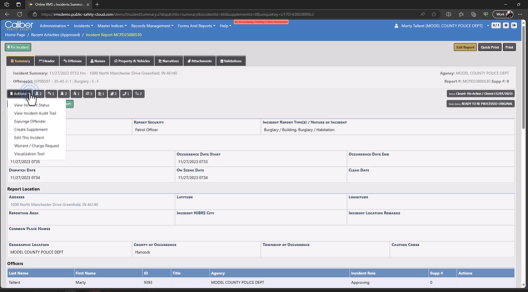
Select Expunge Offender.
A new window will be displayed listing all offenders associated with this incident.
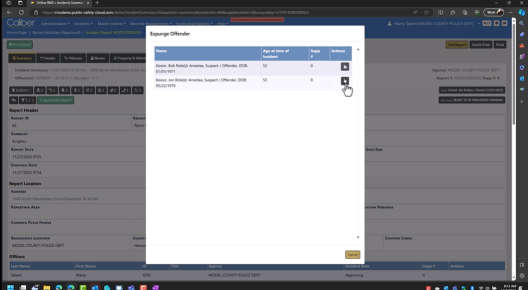
Click on the select icon for the offender to be expunged, which opens the expunge/seal window.
From the expunge/seal section, choose either the Arrestee or the Offender role.
Note: Choosing Offender will expunge a person from both the Offender and Arrestee roles. Choosing Arrestee will only remove the person from the Arrestee role.
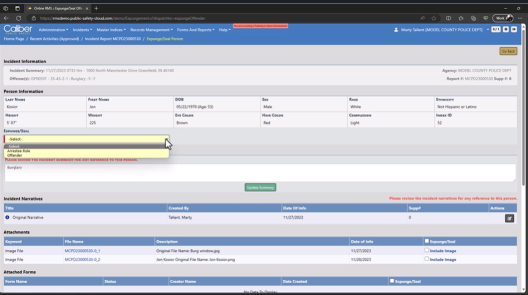
Review the incident summary and incident narrative for any references to the person to be expunged, and edit the narratives (by clicking the Edit icon) if any changes must be made to remove references to the expunged person.
Click Save to return to the Expunge/Seal window.
Expunge any attachments by checking the individual record or selecting the checkbox to select all records.
Note: Comments, when flagged in red, are required to explain why the expungement was conducted.
Click the Expunge/Seal button to save the expungement. The incident will now display as expunged/sealed and the names will be replaced with this indication for users who do not have permissions to view expunged/sealed records.
When expunging a person from that person's Summary tab, navigate to the person summary (such as by searching Master Indices) and locate the expunge/unexpunge icons.
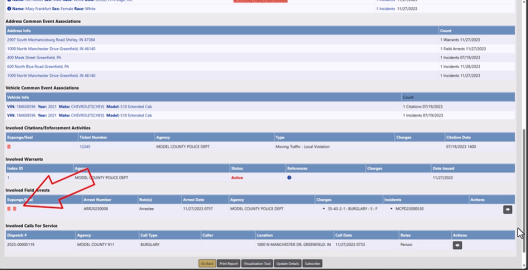
These icons will not be displayed for users who lack permissions to do so. Click the appropriate icon and enter any required comments when performing expungements/unexpungements.
Note: Warrants can only be expunged from the incident or field arrest with which they are associated.