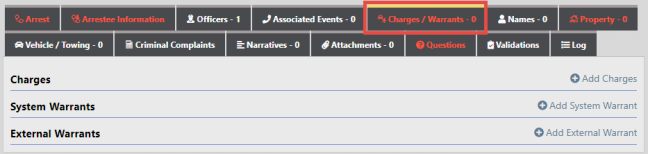
On this screen you have the option to Add Charges, Add System Warrants, and Add External Warrants.
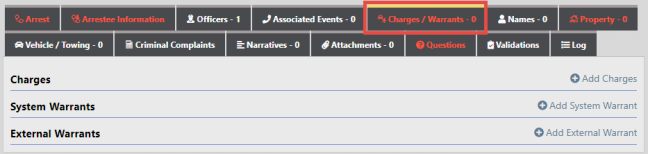
Note: If there is an active System Warrant a red link appears to the left of +Add System Warrant with the person's name. Click the red link for Warrant options.
1. Click the Add Charges link to add the Charge.
| 2. | For the Charge Code type in a portion of the offense description then select from the drop-down. |
Note: You must enter each charge separately.

| 3. | If the Charge is domestic related, check the Domestic Related box. |
| 4. | If a Charge is selected that has a default Bond Type or Amount configured for the Charge Category and Class related to the Charge Code or directly at the Charge Code level, the Bond Amount and Type automatically populates for you. You can update the Bond information as needed. |
| 5. | Click the Add button on the top right of the screen to add additional charges. Alternatively, you can enter the number of charges in the Add Charges text box to add a set of fields for that many charges. |
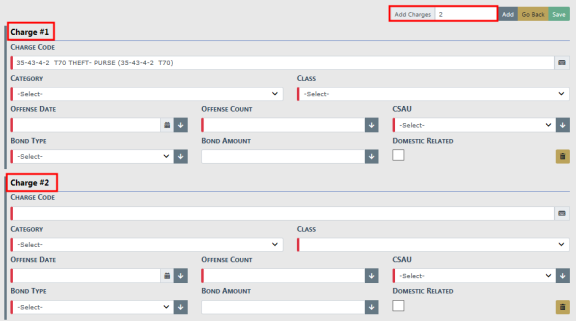
| 6. | Click the Save button to add the Charges to the Field Arrest. |
| 7. | Click the Add System Warrant and Add External Warrant links to add that information, if appropriate. |

a. Click Add System Warrant to open Warrant Search.
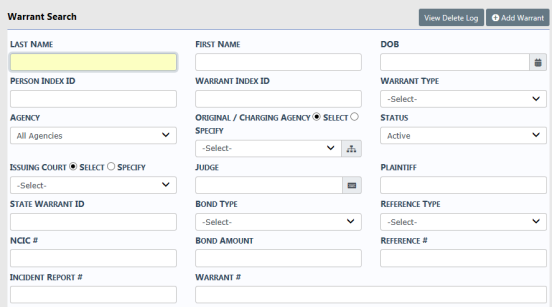
b. Search for the existing Warrant, then select from the results list to add it to the Arrest.
If the Warrant does not exist, you can click on the Add Warrant button on the Warrant Search screen. For more information on searching or adding Warrants, refer to WARRANTS.htm.
c. Click External Warrants to open the Add External Warrant form.
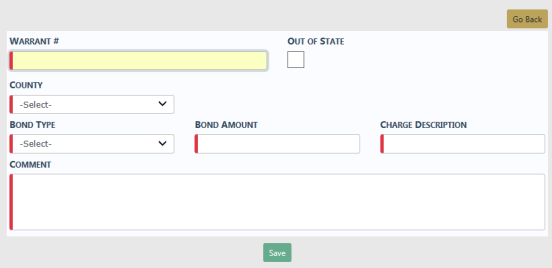
d. Enter the appropriate information, then click Save to add it to the Arrest. (Beginning with RMS 11.15 and higher, this form also includes a field for the case number.)
| 8. | Once you have completed all information, click the Next Section button to advance to the Names tab. |