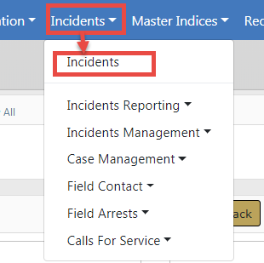
To create a new Field Arrest manually, select New Field Arrest from either the Incidents menu or the Incident drop-down on the top Navigation Bar.
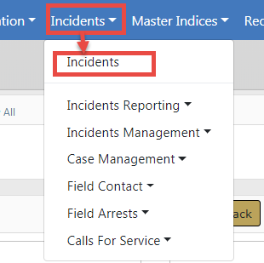
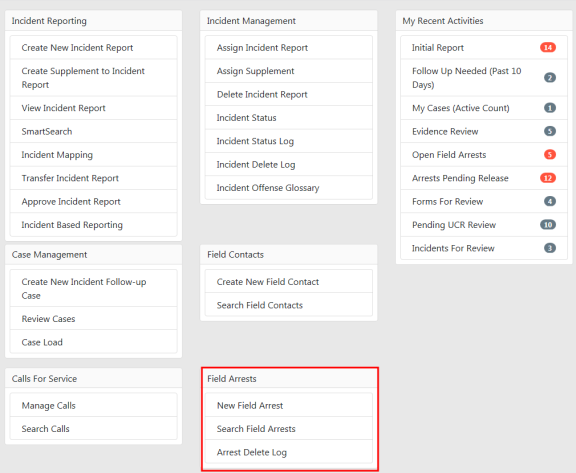
OR
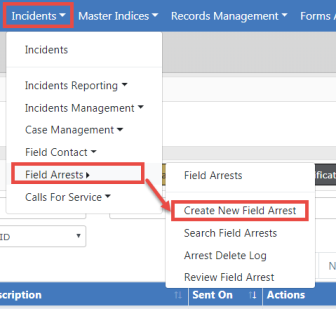
Note: You can also create a Field Arrest from an Incident and import the Incident data. For details, refer to Create Field Arrest from Incident.
1. The Person Search screen opens. This searches through the Master Person Index records to locate existing records that match your entered criteria.
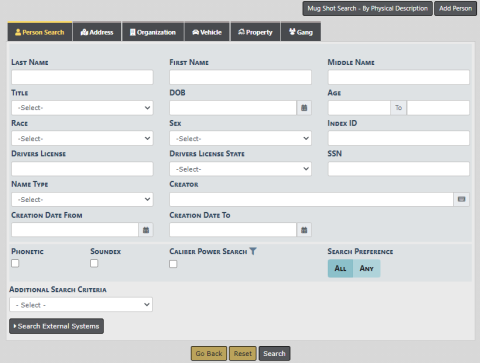
| 2. | Search for the person or use the Add Person button on the upper right to add the person. |
| 3. | Once the Person Search Results screen appears, use the Select icon |
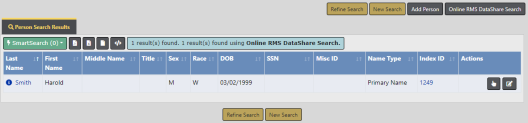
From the Person Search Results window, you have the ability to export the search results to various file types using the four icons directly below the Search Results tab.
For more information on exporting search results refer to Export Search Results.
For more information on searching Master Person Index records, refer to Master Indices.
| 4. | If the person is associated to existing Incident or Calls for Service records, the Field Arrest Quick Booking screen appears, otherwise skip this step. |
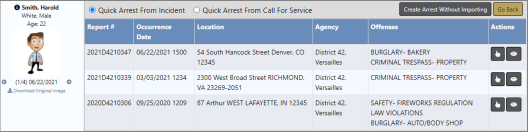
| • | Offender information and photo, if available, appears on the left of the screen. |
| • | This screen allows you to optionally import data from either an Incident or Calls for Service record, or create an Arrest without importing data. To Import Incident or Call for Service data, refer to Create Field Arrest and Import Data. |
a. Click on the Create Arrest Without Importing button to create the Field Arrest manually.
b. Proceed to the next step.
| 5. | The Add Field Arrest screen opens. |
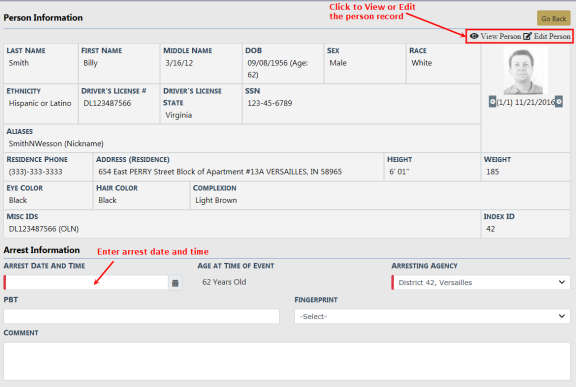
a. Verify the information under Person Information to be accurate. Enter the Arrest Date and Time, PBT, and Comments.
b. Click the Edit Person link to add or update person information if needed.
| - | Click the Save button after updates are complete to return to the Add Field Arrest screen. |
c. Click the Save button on the Add Field Arrest screen to save the entered data.
| 6. | The Edit Field Arrest screen opens. |
For more information on editing a Field Arrest, refer to Edit Field Arrest.