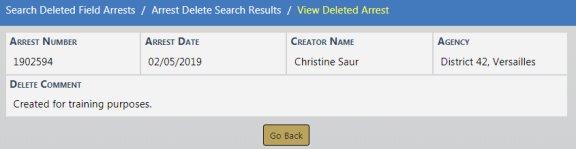To Delete an existing Field Arrest you must first Search for the Field Arrest you want to Delete. For more information on searching Field Arrests refer to Search Field Arrests.
1. In the Search Results window locate the appropriate Field Arrest record then click on the Delete icon ![]() under the Actions column. If the Delete icon does not appear on that record then you do not have delete permissions. See your administrator for more information on permissions.
under the Actions column. If the Delete icon does not appear on that record then you do not have delete permissions. See your administrator for more information on permissions.
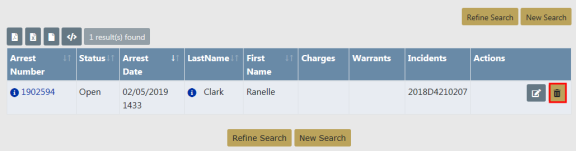
| 2. | A confirmation box appears after you click on the Delete icon. |
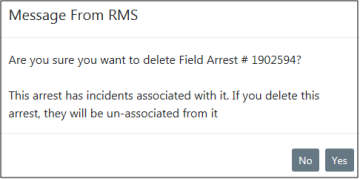
| 3. | Click Yes to confirm or No to return to the Search Results without deleting. If you choose to delete the arrest, any associated incidents become unassociated. |
| 4. | If you clicked Yes, you must then enter the reason for the delete, then click the Delete button. Or click Cancel to abort the delete process. |
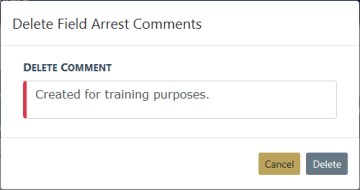
The deleted Field Arrest is logged automatically for tracking purposes. To view the log entry, select the Incidents menu, Field Arrests, then Arrest Delete Log.
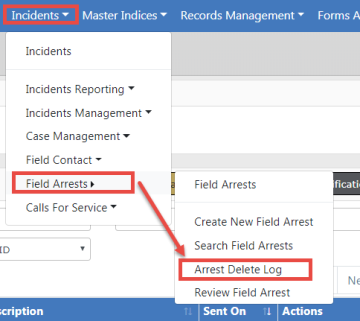
1. The Search Arrest Delete Log screen appears.
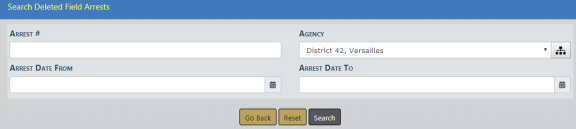
| 2. | Search for the log entry by entering a date range or Arrest Number if you know it, or leave all fields blank to view all log entries, then click the Search button to return a list of all log entries that match your search criteria. |
| 3. | You can export the search results to various file types, view the comments that were entered at the time the arrest record was deleted, and view the deleted log entry. |
Note: For more information on exporting the results refer to Export Search Results.

Comments
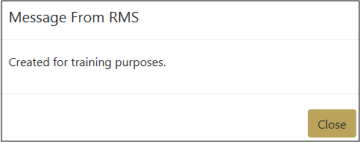
View Arrest Log Record