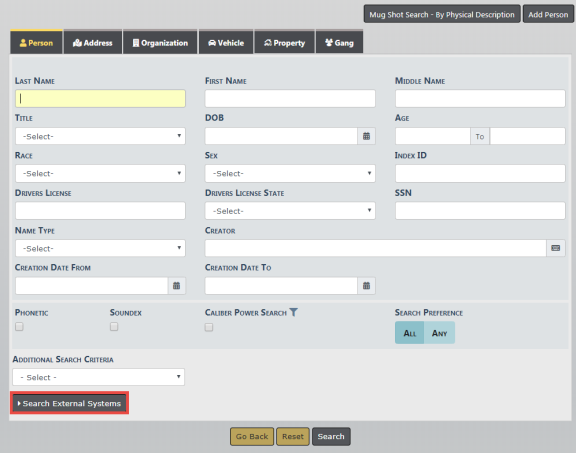
When searching directly from the Person, Vehicle or Property tab on the Master Indices screen, select the Search External Systems link to expand the list of available search interfaces for the master indices.
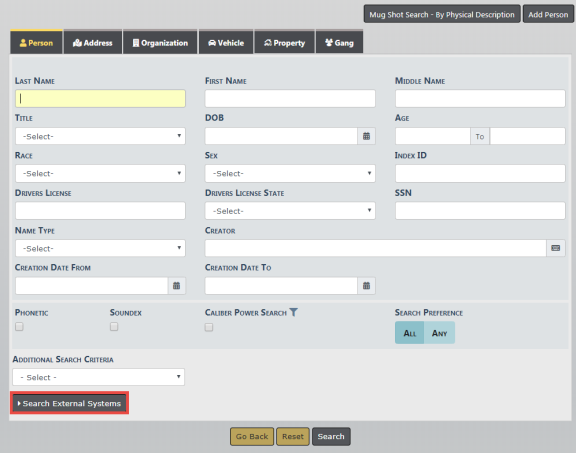
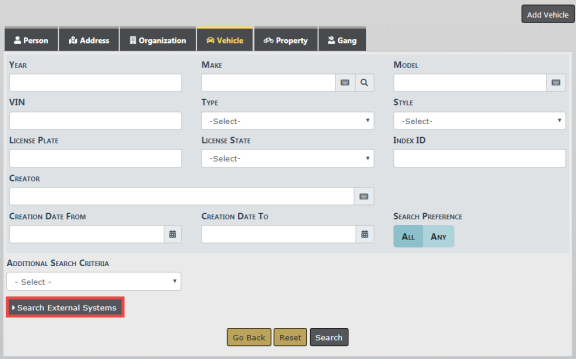
The Search interface displays under the Search External Systems button if you have the correct permissions. In this section, hovering over the information bubble by the interface name will determine the required attributes the user must enter for the search to execute.
Click the box to the left of the LexisNexis search option to select, then click Search. Vehicle search is used in this example.
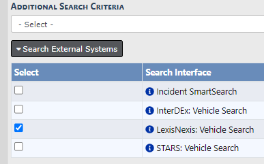
Charges apply per search, so you must select the LexisNexis option as the system does not select it automatically.
Select the SmartSearch button, then select LexisNexisVehicle to display the search results. The number in parenthesis represents the number of records found.
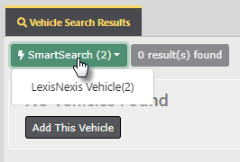
A new tab opens listing the details of the search.
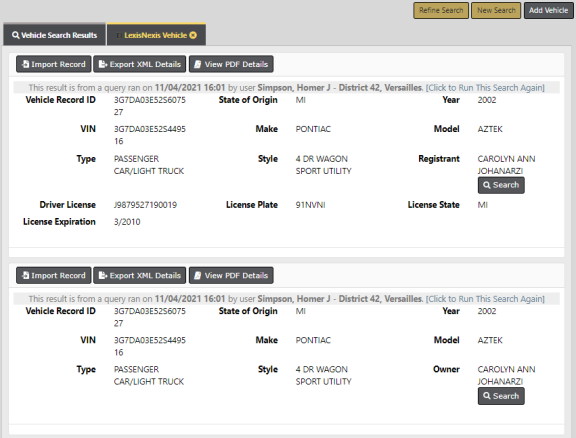
Select Import Record to create a new master record, select Export XML Details, or View PDF Details.
Importing a person or address record use a similar process. For an example of importing a record, refer to the Import/Update Person Results from External Systems section of Adding Person.
You can also drill down to perform additional searches where you see the Search button. The Registrant is used in this example.
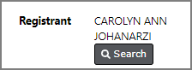
Click the Search button to view details of the Registrant.
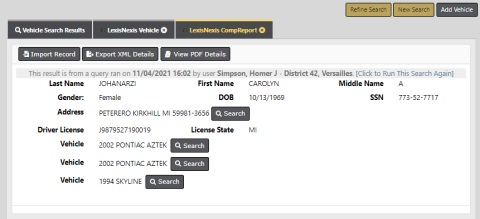
As long as you see a Search button, you can drill down even further for more information.
A new tab opens each time you click on a Search button.
You can move between tabs, or close each down by clicking on the X in the tab header.