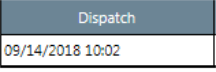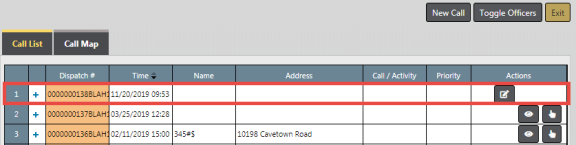
Once all the appropriate information is entered within the Call for Service, the call appears in the Call List, usually at the top of the list.
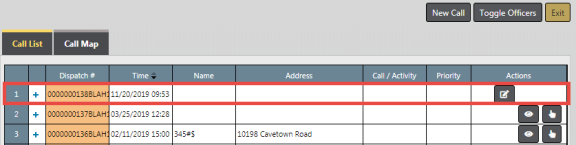
Under the Actions column you can edit, take, or view calls.
| • | Edit: |
| • | Take: |
| • | View: |
Note: Dispatchers can edit or view another dispatcher’s call they have started. This is a permission that needs to be requested in the application to allow another dispatcher to take ownership of the CFS and edit it.
Select the Toggle Officers button at the top of the page to display a list of officers who are available to respond to a call.
The Call Map tab displays a map with the call locations.
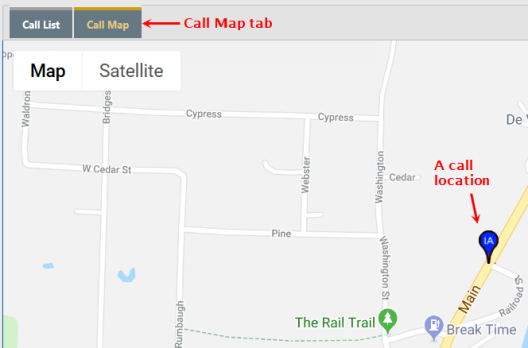
With the appropriate permissions, you have the ability to Clear, Dispatch, or mark an officer On Scene, directly from the Call List.
Click on the plus (+) sign on the left of the call to display officers that are assigned to the call, if any. The plus (+) sign changes to a minus (-) sign with information displayed directly below.
Calls that do not have an officer assigned have a Dispatch# with an orange background.
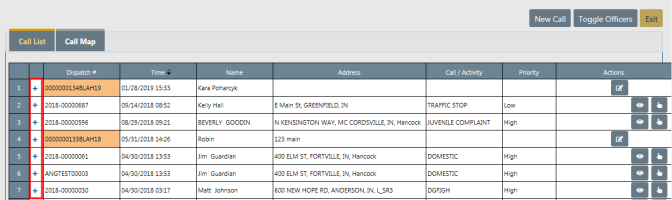


Click the Dispatch button to dispatch the officer, click On Scene to mark the officer as on the scene, or click Clear to clear the call. The current date and time replaces the button on the screen.