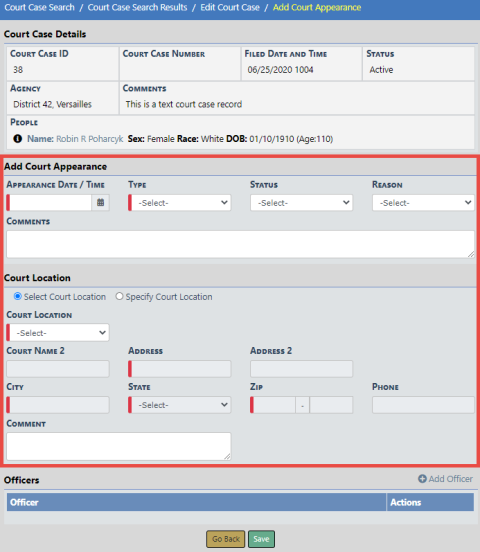Court Appearances Add
Court Appearances are associated to Court Cases.
To add a Court Appearance to a Court Case, follow these steps:
1. Access the standalone Court Case module. For instructions, refer to “Court Case Overview”.
|
2.
|
The Court Case Search screen appears. Search for and select the appropriate Court Case record. For instructions on how to search refer to “Court Case Search” . |
|
3.
|
On the Court Case record, page down to the Court Appearances section, then click Add Court Appearance. |

|
4.
|
The Court Case opens in edit mode, with an Add Court Appearance section. |
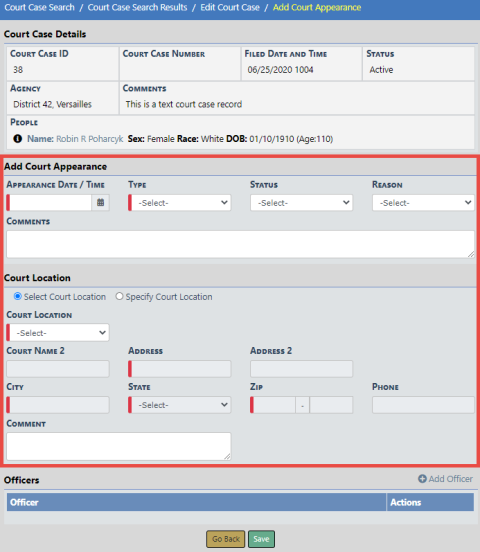
|
5.
|
Enter the appearance Date/Time and Type |
|
6.
|
Optionally, select the Status and Reason, and enter Comments. |
|
7.
|
For the Court Location, choose one of the following: |
a. Select Court Location - to choose a court location from a drop down list. The address populates automatically for you. This option is selected by default.
b. Specify Court Location - to manually enter the address.
|
8.
|
Optionally, enter a Comment for the Court Location. |
|
9.
|
Click the Add Officer link to add at least one officer. Either a list of officers on the Court Case appears from which you choose, or you can enter an officer, whichever applies. |
|
10.
|
Click Save to save the Court Appearance to the Court Case. |