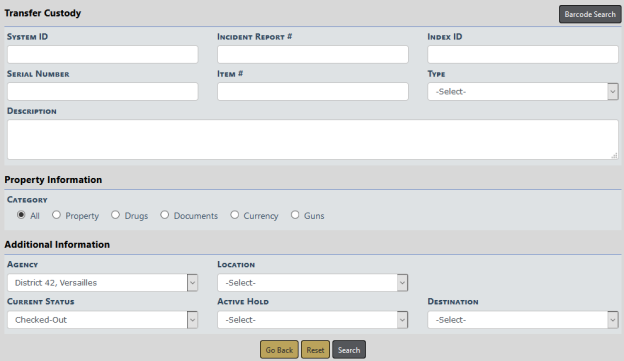
The Transfer Custody link is used when a piece of evidence or held property that is Checked-Out transfers possession to another person. For example, if the original officer taking evidence to court gets sick and hands the evidence to another officer. The Evidence Custodian can show that Transfer of Custody within the Online RMS Evidence/Property Management Module.
Click on the Transfer Custody link to display the Evidence - Held Property Search - Transfer Custody screen.
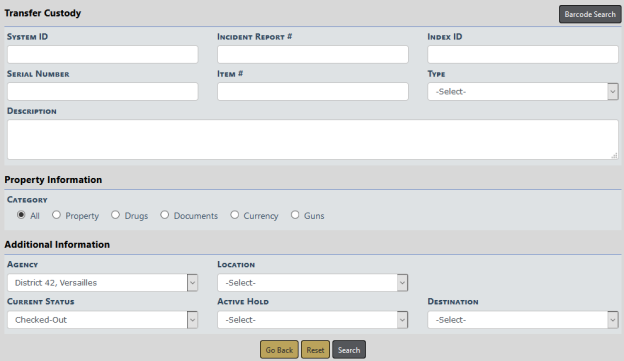
Select a Category and enter other search criteria. The fields below the Category change based on your Category selection.
Click Search. Or if you are equipped with a barcode scanner, click the Barcode Search button to search records by scanning the barcode.
The Transfer Custody Search Results screen appears.

Select one or more records you want to transfer then click Continue to display the Transfer Custody screen.
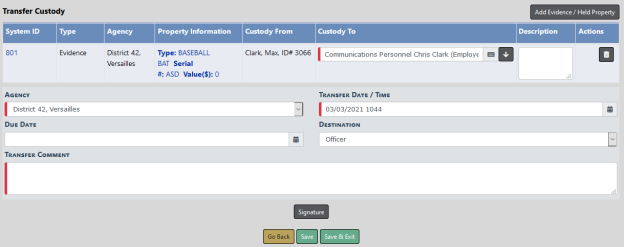
Enter the Custody To, choose the Destination from the drop-down list, and enter a Transfer Comment and other necessary data.
If you wish, you can also add additional evidence or held property to the Transfer Custody list by clicking on the Add Evidence/Held Property button on the top right of the screen to open the Evidence - Held Property Search Transfer Custody screen. Follow the same process as above to search and select the evidence or held propertyyou want to add, then click the Continue button. The additional records are then added to the Transfer Custody list.
Click the Signature button to sign if necessary.
Click Save to save your changes and remain on the page to print Receipts, Labels, or Chain of Custody. For details, refer to Print Labels, Chain of Custody, Receipts.
Click Save & Exit to save your changes and exit the page.