To edit a Service Request that is associated to a vehicle you must first Search for the vehicle, then edit the vehicle in the Search Results window.
1. Click on the Manage Vehicles button on the Fleet Management dashboard. For details on accessing the dashboard refer to Fleet Manager.
| 2. | Search for the vehicle associated with the Service Request. For instructions on how to search for vehicles refer to Search Vehicles . |
| 3. | Click the edit |
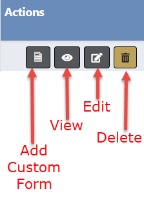
| 4. | Page down to the Service Request section on the Edit Fleet Vehicle window, then click on the edit |

| 5. | Make the necessary updates in the Edit Service Request window. |
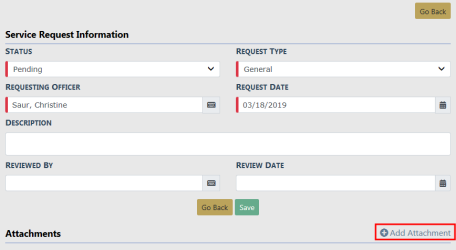
Note: You can also delete, edit, or download attachments. For more information on attachments refer to Attachments.
| 6. | Click Save to update the record, or click Go Back to return to the Edit Fleet Vehicle window without saving. |