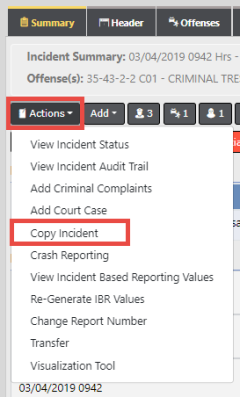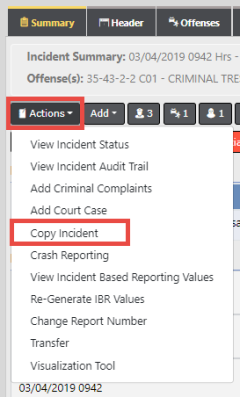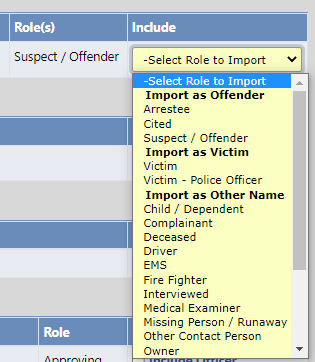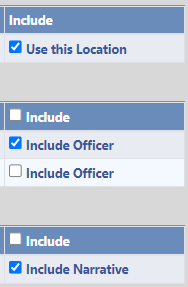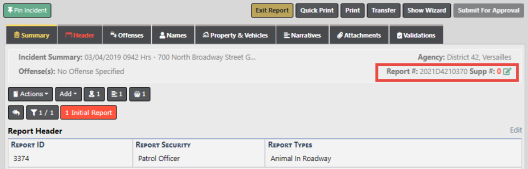Copy an Incident
If your agency chooses to use this feature, authorized users can copy an existing incident and save it as a new Incident.
Requirements to use this feature:
|
•
|
Your agency must be using the Incident number generation feature. |
|
•
|
The user's role must be given copy incident permissions and be in the same organization as the incident. |
You can copy an incident from edit or view mode from the Actions menu on the Incident Summary tab.
The process does not copy offense-related information. For example, property or vehicles directly related to offenses do not copy to the new Incident, whereas, they do copy over if they are not offense-related.
The following information will copy to the new incident when not related to offenses:
|
•
|
General information from the header, including custom fields. |
|
•
|
People or organizations. |
Only basic information copies to the new Incident at this time; additional information will be included in a future release.
|
•
|
Associated CFS and Fields Arrests. |
The copy process only copies information from supplement 0. If you are copying information from an Incident that has multiple supplements, the new Incident includes information from supplement 0 and not from subsequent supplements.
Follow these steps to copy an incident to a new Incident record:
1. View or edit the Incident.
|
2.
|
Click on the Action button on the Summary tab, then click Copy Incident. |
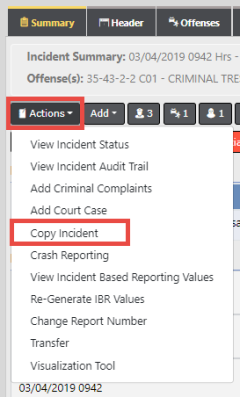
|
3.
|
The Copy Incident screen opens with all non-offense data. |
|
4.
|
For each person and business, select the Role to Import into the new Incident. The role could be the same or different on the new Incident than the role on the original Incident. The original role appears in the Roles(s) column. |
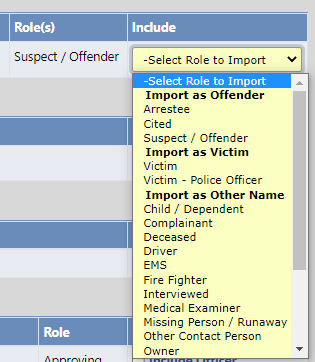
Note: If you do not select a role to import, that name or business does not import into the new incident record.
|
5.
|
Select the Location to copy to the new Incident. This is the main location for the Incident. Only one location can copy to the new Incident at this time. |
|
6.
|
Select all other information you want to copy to the new Incident, such as property, vehicles, officers, calls for service associations, field arrest associations, narratives, attachments, etc. Other than location, you can choose one or multiple within each of the other categories. |
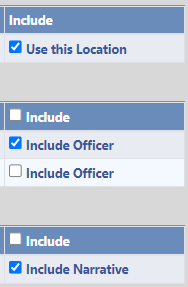
If the Narrative is associated to a person and that person is copying to the new Incident, then the narrative copies with the person. If you choose to copy the narrative but not the person, the narrative copies to the new Incident without the person.
Note: Calls for Service and Field Arrests are the only associated events that copy over to the new Incident (not citations, for example).
|
7.
|
Make any changes to other information on the Incident, if needed. |
|
9.
|
A supplement 0 report is created with a new Incident number. |
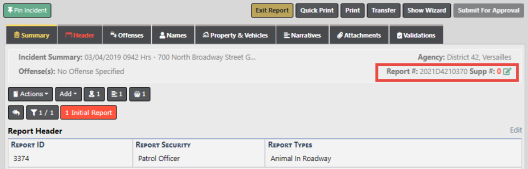
|
10.
|
The process associates the original and new Incident reports automatically. Page down while on the Summary tab to view the association. |

You can also associate another Incident by clicking on the Add Incident Association link.