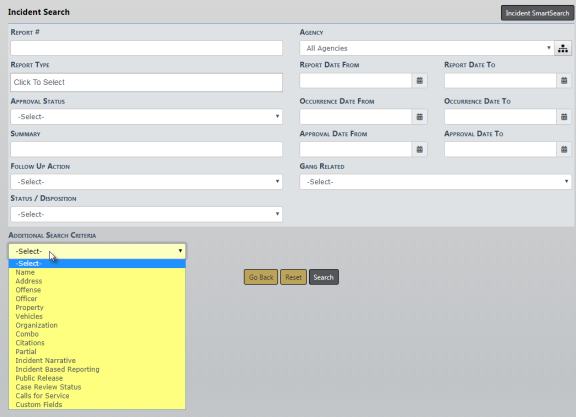
The Incident Search window allows you to search for incidents by entering data in any field or combination of fields. When entering the report number you can use the % sign as a wildcard. For example, if you were looking for report number 2018D4210149, you could enter %10149 and the report would be located. Agency defaults to your agency, but with appropriate permissions, a different agency in your workgroup can be selected. Select the Additional Search Criteria for more search options.
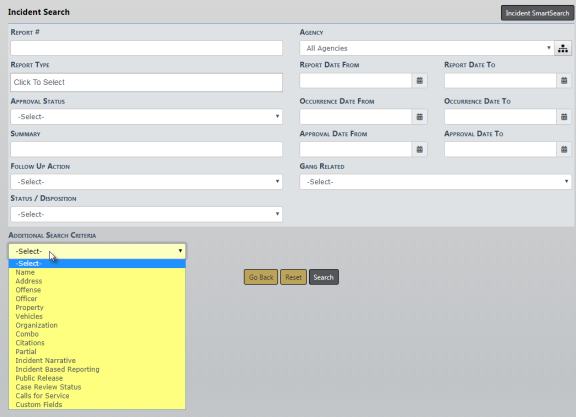
Note: You can include Use of Force in your search criteria by first selecting Name or Combo under Additional Search Criteria.
Select Combo as the Additional Search Criteria to enter criteria for vehicle, officer, property, offenses, modus operandi, address, and person. When you select Combo, additional search fields appear where you can enter search criteria for the aforementioned areas.
You can search for incidents across all agencies within the user's state by clicking on the Incident SmartSearch button on the top right of the screen. For more information on SmartSearch refer to “SmartSearch”.
If you type in a specific report number, the system takes you directly to the report. If you click the Search button without entering any search criteria, a message appears in red at the top of the screen instructing you to specify at least one field when performing a search. Regardless of which method you use to query the system, except for specific report number, you will receive a list with reports matching your search criteria.
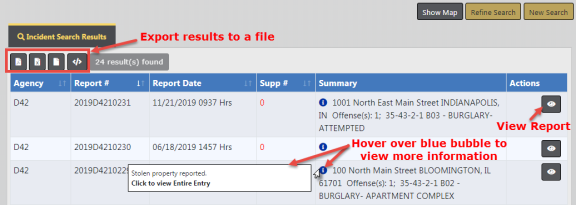
At the top of the Incident Search Results window there is a Show Map feature that plots the listed reports with GEO Verified addresses using Google Maps. The Export Results allow you to export the list to a PDF document which can be printed, export to an Excel document, export to a Comma Spaced Values (CSV) file, or to an Extensible Markup Language (XML) file.
Click on the view icon ![]() to view the Incident Report. The Summary tab opens by default. If the report has more than one Supplement, the number of Supplements are listed next to the
to view the Incident Report. The Summary tab opens by default. If the report has more than one Supplement, the number of Supplements are listed next to the ![]() icon.
icon.