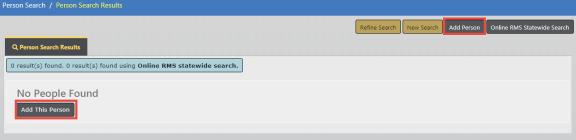
After searching for a Master Person record, the Person Search Results screen either displays a list of names that match your search criteria, or it indicates no records are found. For more information about searching Master Indices refer to Searching Master Records.
To add a new person record, click the Add Person button to open the Add Person screen.
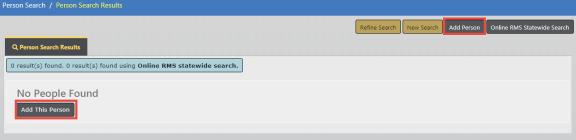
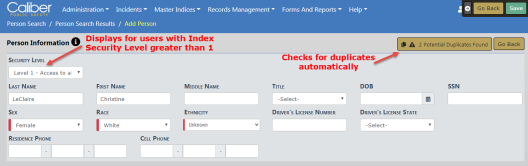
Physical Description, Person Photo/Mugshot, Residence Address and Vehicle are included on the Add Person screen.
Note: To maximize your screen real estate and improve usability, the Add Person entry fields dynamically scale to screen size, reducing the number of rows when adding a new master person record.
The system checks for duplicate Master Person, Master Address, and Master Vehicle records automatically based on certain criteria.
For a visual of the duplicate auto search criteria, hover your mouse over the information bubble ![]() as shown below. An information box describing the criteria appears, and the criteria fields change to red.
as shown below. An information box describing the criteria appears, and the criteria fields change to red.
Note: This applies to Person Information, Residence Address, and Vehicle sections.
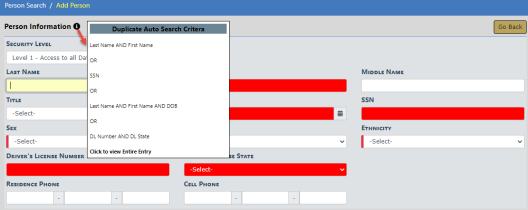
The following describes the duplicate auto search criteria per section:
Person Information
| • | Last Name and First Name |
| • | OR SSN |
| • | OR Last Name, First Name, and DOB |
| • | OR DL Number and DL State. |
Note: Sex, Race, and Ethnicity are required, so you must also select values in these fields even though they are not criteria in the duplicate search process.
Residence Address
| • | Street Number, Street Name, City, and State |
Vehicle
| • | VIN |
| • | OR License and State |
When the automatic duplicate search is complete, a message appears on the top right of each section, indicating whether or not possible duplicates are found.
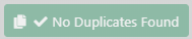

For more information about duplicate records, refer to Duplicate Records .
You can add a person one of two ways:
| • | Manually enter the data in each section. |
| • | Import from external systems, if applicable to your agency. |
Enter the person information. Online RMS checks for duplicates automatically, and it displays a message indicating whether or not duplicates exist. For more information about duplicate records, refer to Duplicate Records.
The Security Level field displays for users that have an Index Security Level greater than 1 defined on their user profile page. There are three levels that control data access: Level 1, Level 2, Level 3. Level 1 is the default security level for new master indices records and on all new user accounts.
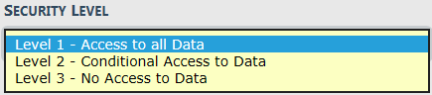
For more information on Master Index Security, refer to Master Index Security.
When entering the DOB, a verification message displays at the top of the form when the person is a Juvenile or is older than 100.

Add additional person and physical description information in the fields provided.
If you have appropriate permissions to add a Caution Code to a person record, click Add Caution Code to open the Add Caution Code form.

For details on adding a Caution Code, refer to Caution Codes.
Click Add Residence Address to open the Address Search screen.
The first field One Line Entry on the Address Search screen can be used to type the entire address on one line and perform a Geo Search against Google Maps or you can add the Street #, Name, Type, and City, and State in the appropriate boxes, then click to Geo Verify. A green Geo Verified message appears on the top left of the Residence Address section when successfully verified.
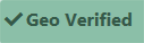
The system imports the available information such as, County, Country, Latitude, Longitude, zip. Review the imported data for accuracy and add or update information as needed.
It is important that all addresses save with their corresponding coordinates as Online RMS uses the information when performing event mapping.
After entering address data, Online RMS checks the Master Address Index for duplicates automatically, and it displays a message indicating whether or not duplicates exist. For more information about duplicate records, refer to Duplicate Records.

Click the Add Address in the Address grid to add multiple address types, such as residence, business, p.o. box, etc.
You can also select the Make Most Recent icon to make a duplicate of that address, then make any necessary changes.

Click the Add From Master Person link to open the Person Search screen to search for the name in the Master Person Index module.
Or, click the Add Without Master Person Record link to provide minimal information if insufficient information is available to create a master person record.
After entering initial vehicle data, Online RMS checks the Master Vehicle Index for duplicates automatically, and it displays a message indicating whether or not duplicates exist. For more information about duplicate records, refer to Duplicate Records.
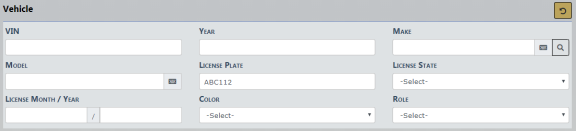
To remove your entered text from the residence address fields, click on the Reset button  .
.
Note: Add additional vehicle information in the fields provided. You must select a Role before allowed to save the record.
After entering the necessary information, click the Save button on the bottom or top of the screen to save the entry and open the Person Details screen.
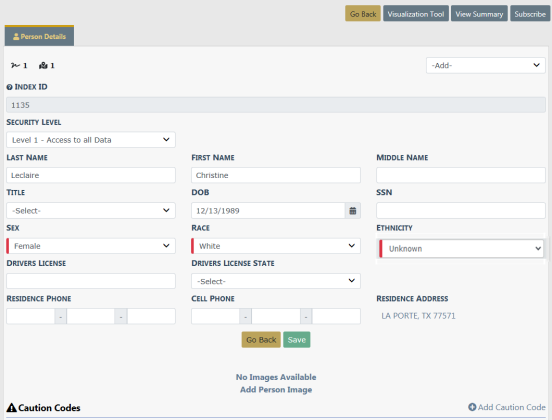
Apply any additional updates if needed, then click Save.
If a person record does not exist in Online RMS, data from the external data source can be imported.
For agencies using both Caliber Mobile and Online RMS, person results that exist in Caliber Mobile within the last 24 hours are accessible on the Add Person screen by clicking on the Mobile Results Available link that is also prefixed by the number of results found.
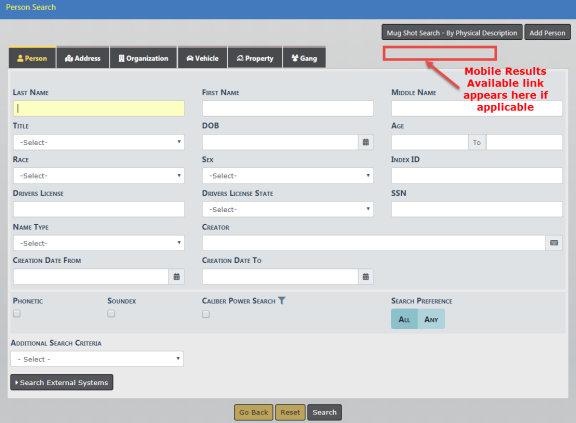
Select the person record from the Mobile Results screen.
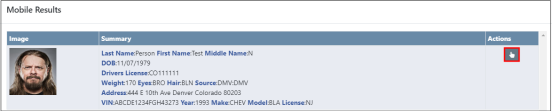
External Person Search Interfaces
For agencies having access to Online RMS Statewide, InterDEx, Jail Tracker, and other External Person Search interfaces, click on the SmartSearch drop-down list in the Person Search Results for a list of search options, or click Online RMS DataShare Search to view potential matches outside of the Online RMS for the person.
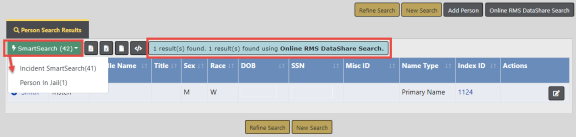
The example below steps you through the Jail Tracker import process.
Click Person in Jail under SmartSearch, then click on Import Record.
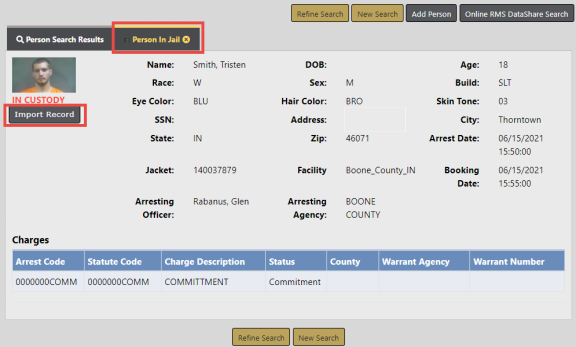
The Information that displays on the form is what is available in the external source, Jail Tracker in this case.
Note: The Import Record link appears no matter which external search option you choose, but the position of the link could vary on the screen by interface.
The available person, address, vehicle, and image data then imports into the Add Person screen. The system then searches for duplicate Master Person, Master Address, and Master Vehicle data automatically. For more information about duplicate records, refer to Duplicate Records .
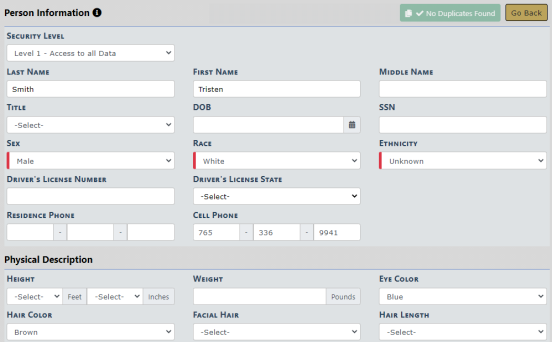
Manually update data as needed and select images to include, if applicable.
Click Save to create the applicable Master Index records or click Go Back to return to Master Index Search.
If a matching person record exists in the Online RMS, data from the external data source can be added to the existing person record. Start by selecting the person from the duplicate search results dialog box.
Caliber Mobile
For updating persons coming from Mobile DIS returns, select the duplicate existing person record during the Add Person flow, then select Yes when asked if you would like to import your data into the person record.
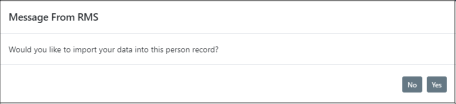
For details on importing a person from Caliber Mobile refer to Caliber Mobile.
Other External Data Sources
For Statewide, InterDEx, Jail Tracker, and other External Search Sources, updates to add data from the external data source can be made directly from the Edit Person page. Click SmartSearch, then click the applicable item from the list to view potential matches from external data sources.
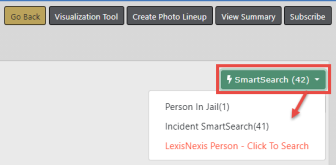
On existing records, an Update Record button appears instead of Import Record that is shown under the Import Person section. Click on the link to choose information from the external data source to add to the existing person record, including photo if available.