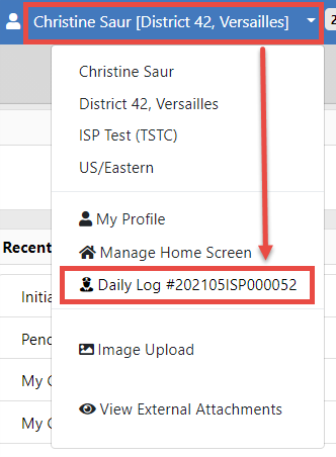You have the option to exit or close the ODL. There is a difference between the two.

The last button at the top of the ODL is the Close Log button. Use this button to close your log at the end of the day/shift and make it available to your supervisor for review and posting. Once you select this option, you will not be able to edit the log.
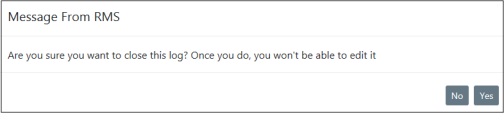
Click Yes to begin the close process, or click No to return to the Activity Log tab.
If you clicked Yes, an Edit Officer window appears.
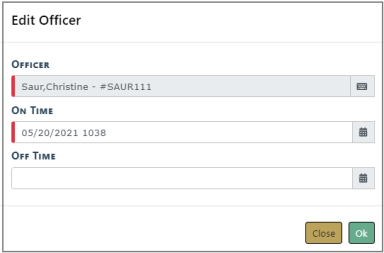
Select the Off Time for EACH officer that is on the ODL. Select OK.
If the log has vehicles or equipment, a separate window displays allowing you to select the Ending Mileage for the vehicle and any other appropriate fields. Once those fields are complete, select OK.
A separate window displays for the equipment, if any. Apply the necessary data, then select OK.
The View Officer Daily Log window displays, showing a status of Closed.
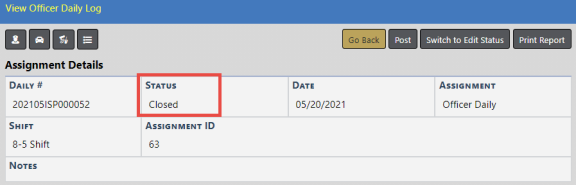
If you have discovered you need to make a correction to the Daily Log, click on the Switch to Edit Status button.

Note: For more information on switching to edit status, refer to Switch to Edit Status.
The first button on the top of the ODL is the Exit Log button. Use this button to exit your log but not close it.
You can return to your active log at any time by selecting the ODL that is active. For more information on accessing your current active log, refer to Officer Daily Log (ODL) Overview.