
If the vehicle to which you are assigned does not auto-generate into the ODL, you will need to Add the vehicle.

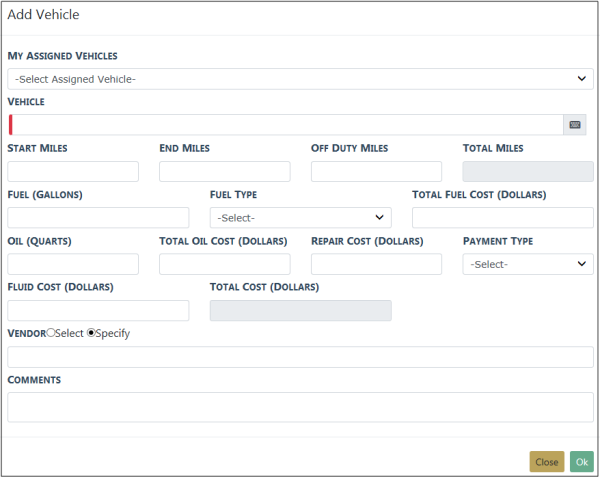
Click the My Assigned Vehicles field and choose a vehicle from the drop-down list. The Vehicle field will populate automatically. Or, you can add your own Vehicle by begin typing the Unit # or Plate # into the Vehicle field, then select the correct vehicle from the list that appears. It will auto-generate the Start Miles for you based on the previous users/your end miles. Select OK.
Select the SR button to create a new Service Request for the assigned vehicle. Refer to Service Request for more information.

Click the ![]() icon , if available, to quickly add a custom form to the fleet vehicle.
icon , if available, to quickly add a custom form to the fleet vehicle.
You may also Add, Edit or Delete equipment assigned to you.

Note: If any Vehicles or Equipment have been taken out-of-service by an Agency Administrator prior to you closing your ODL, you will not be able to close your ODL unless the Vehicle and/or Equipment is put back in service. This is why it is important to make sure you close your ODL after your shift is complete.
Select the Update button on the bottom of the page to save your work.
With permissions you can select the custom form button ![]() to add a custom form to the vehicle.
to add a custom form to the vehicle.
For more information, refer to Add Custom Forms to Fleet Vehicle and Assignments.