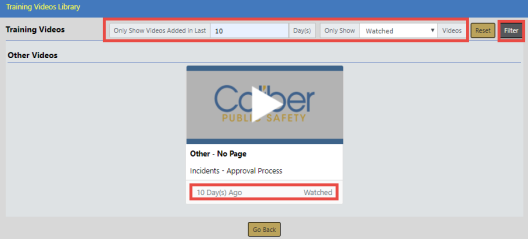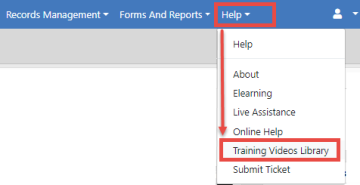
Training videos reside in your personal Online RMS Training Videos Library, where you can keep track of the videos you have and haven't watched, and you can watch these videos as often and as many times as you wish.
Follow these steps to access your Training Videos Library in Online RMS:
| 1. | Click Help on the top navigation menu, then click Training Videos Library. |
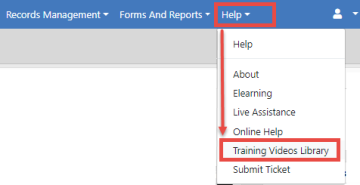
| 2. | The Training Videos Library Opens. |
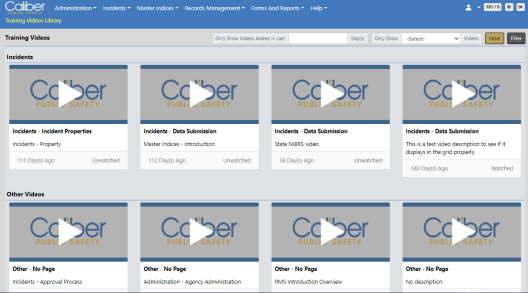
Group examples:
| • | Incidents |
| – | This group contains incident-based reporting videos. |
| • | Other Videos |
| – | This group contains videos that do not fall into the other groups. |
Grouping happens when the pop-up option is turned on and the agency administrator configures specific videos to pop-up on a specific page.
For example, if the agency administrator turns the feature on and they configure the Incident Category video to pop-up on the Incidents page, the Incident Category page displays under the Incidents category.
This the pop-up feature is not turned on, all videos appear under the Other Videos category.
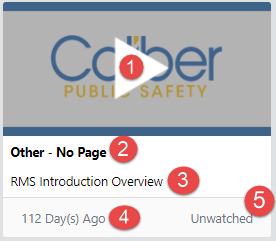
1. Click to Play.
| 2. | The Group to which the video belongs (i.e., Incidents or Other Videos). |
| 3. | Description of the video. |
| 4. | The number of days the video has been in your Training Video Library. |
| 5. | Status of the video (i.e., Watched or Unwatched). |
Across the top of the Training Video Library, you have the option to filter the video list by only showing videos that have been added within a specified number of days, and only show watched or unwatched videos.

1. Enter the number of days in the field provided.
| 2. | Click Filter to display only the videos that were posted to your Training Video Library within the days specified. |
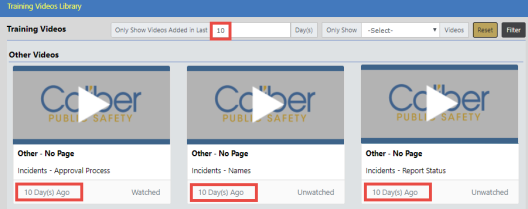

1. Click into the Only Show field and select Watched or Unwatched from the list. Watched is used in the example.
| 2. | Click Filter to display only the videos that match your criteria. |
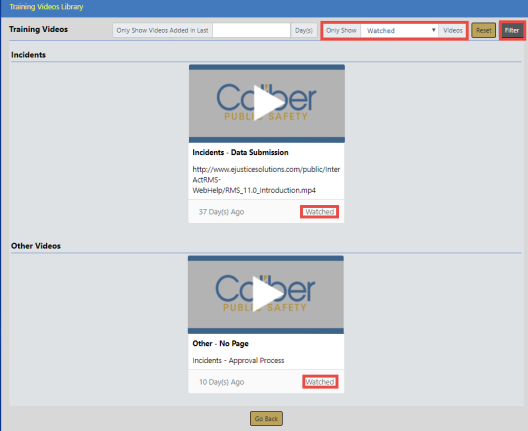
1. Enter the number of days in the field provided.
| 2. | Click into the Only Show field and select Watched or Unwatched from the list. Watched is used in the example. |
| 3. | Click Filter to display only the videos that match your combined criteria. |