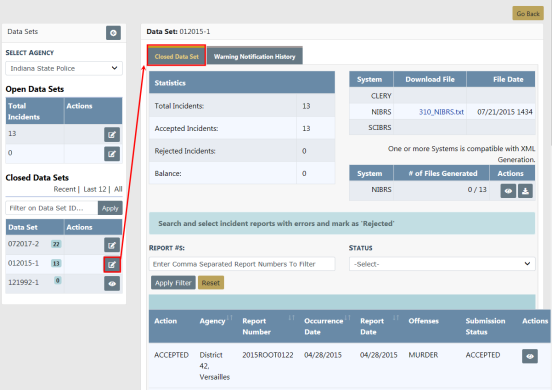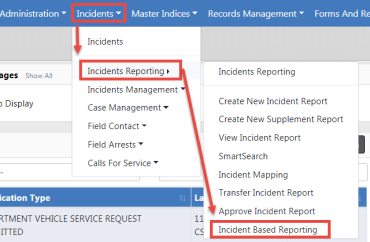
The purpose of this document is to provide instructions on producing Incident Based Reports from the Online RMS application. The application collects FBI data based on the National Incident Based Reporting (NIBRS) requirements.
You access a data set (file) that contains all Agency reports that have a reportable offense that is in approved status. They filter out the reports for inclusion in the file to be used to create the NIBRS Reports. This is typically on a monthly basis but can be filtered as necessary.
1. From your Home page there are three ways to access the Incident Based Reporting module of the application.
a. Incidents>Incident Reporting>Incident Based Reporting
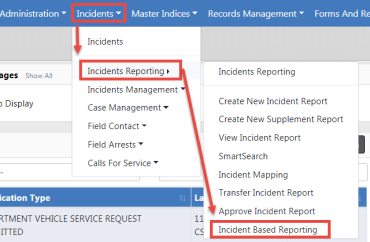
b. Click on the Incidents tab and when the Main Incident Menu opens find Incident Based Reporting under the Incident Reporting header.
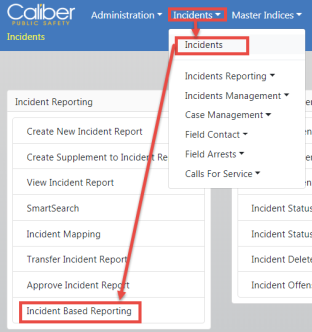
c. If available, click on the Pending UCR Review link in the Quick Links box. If the Pending UCR Review link doesn't appear, you can with appropriate permissions, add this link to the Quick Links box. This appears only on your Home Page, no one else's. For instructions, refer to the Quick Link section of Home Page - Prior to RMS 11.12.
Note: While UCR functionality is still available within Online RMS, the FBI is no longer accepting UCR Summary Data as of Jan 1, 2021.
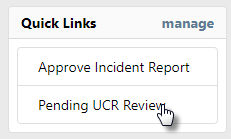
Any option above opens the Data Sets details page:
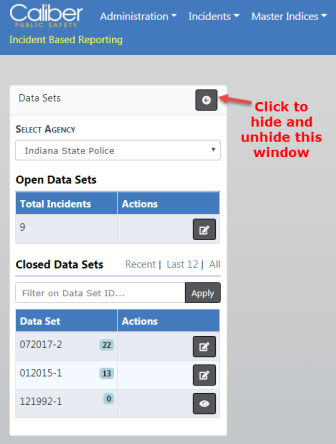
| 2. | Accessing Open Data Sets. |
a. Find the Open Data Set you want to open and click on the Edit icon ![]() under the Actions column.
under the Actions column.
The right windows display six tabs of Open Data Set topics, defaulting to the Data Set tab.
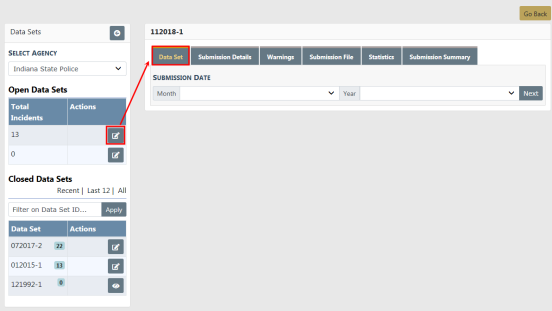
| 3. | Accessing Closed Data Sets. |
a. Find the Closed Set you want to open and click on the Edit icon ![]() under the Actions column.
under the Actions column.
The right windows display two tabs of Closed Data Set topics, defaulting to the Closed Data Set tab.