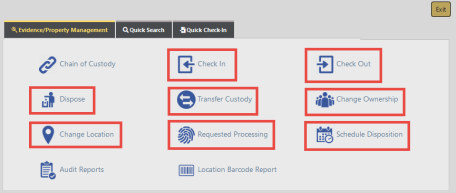
The Barcode Search feature allows you to input multiple items into the Evidence/Property Management Module automatically by scanning the barcode label through the Property Management menu.
Access the scanning process through applicable links on the Property Management menu. For instructions on accessing the Evidence/Property Management menu, refer to Evidence/Property Mgmt Access.
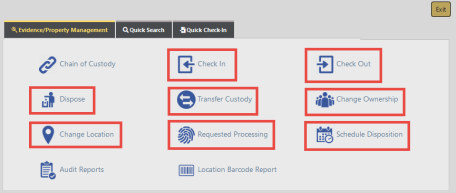
Click on one of the links to open the respective Search screen, then click on the Barcode Search button on the top right.
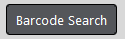
Click the Start Scanning link to start the process of scanning each label. As each label is scanned there will be a beep from the system and a listing of the item will appear on the screen in the grid. You can delete a particular item if needed.
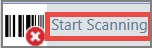
When you are finished scanning, click the Stop Scanning icon and select the Continue button.
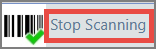
The system then continues to function as described in the Evidence/Property Mgmt Access section.
Click Save to save your changes and remain on the page.
Click Save & Exit to save your changes and exit the page.