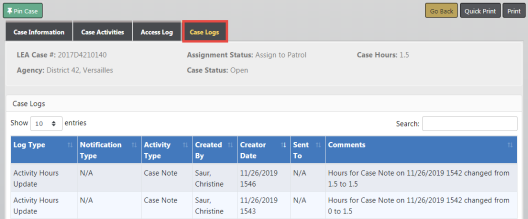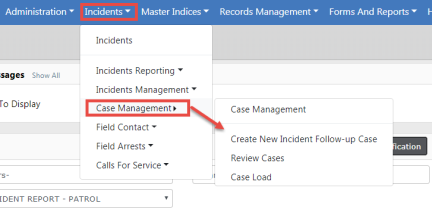
Case Management is controlled based on one of three options selected by your agency:
| • | The approving officer supervisor can create a Case and send the notification to the CID supervisor for assignment, or not create a Case and not send a notification to the CID supervisor. |
| – | If a decision to create a Case is made, the supervisor creates it and assigns it to a lead investigator, and if appropriate an officer. |
For information on closing an Incident without a follow-up case, refer to Close Incident with no Follow-Up Case
| • | All approved Incidents are sent to the CID supervisor for a Case creation decision. |
| • | No Case is automatically created and no notification is sent to the CID supervisor. The CID supervisor must manually create any Cases using the Case Management module. |
In Online RMS, when a user takes a Report, he creates an Incident Report. If the type of report written needs follow-up activity, that Incident can then be associated with a follow-up Case for investigative purposes.
A Case is a way to manage the investigative process for one or multiple Incident Reports. For example if you have several burglary reports and suspect that all the burglaries are connected, each burglary will have its own Incident Report but all the reports can be assigned to one Case. This allows anyone investigating the burglaries access to all the information in one location without having to look up the individual reports. Cases can have more than one officer assigned to them. The officers have the ability to add notes to their cases and can send those notes to their supervisors to keep them updated.
Case Management functions are centrally located under the Incidents Menu on top Navigation Bar.
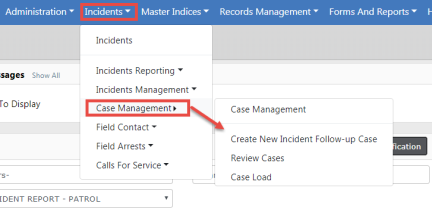
Case Management functions can also be accessed from the Incidents Page.
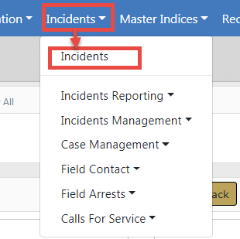
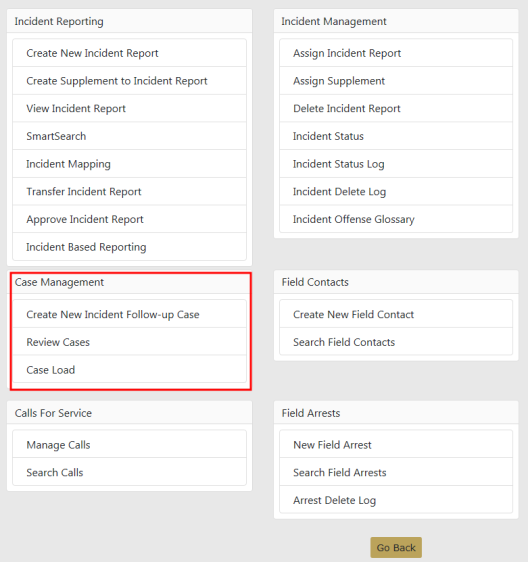
While viewing or editing a Case record, you can Pin it to your Home Page for quick reference.
To Pin, click on the green Pin Case button located on the top left of the page; the button color then changes from green to gold and the label changes to Unpin Case.
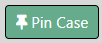
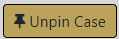
To unpin, click on the gold Unpin Case button.
For more information on pinned records that appear on the Home Page, refer to Home Page - Prior to RMS 11.12.
1. Case Information
| – | Contains detailed information about the case, such as the case number, agency, status, security level, important dates, assigned officers, associated incidents, associated field arrests, associated field contacts, offenses, involved names and organizations, involved warrants, associated LEA cases, and attachments. |
| 2. | Case Activities |
| – | The Case Activities tab contains activities on the case such as notes made by the officer or investigating officer, status and type of activity performed on the case, important dates, and the hours worked on each activity. You can also assign officers and other information when adding a Case Activity. |
| – | On an existing Case Activity, with appropriate permissions you can request an update from all assigned officers by clicking on an icon. |
![]()
The assigned officers receive a Notification to update the Case Activity. The Notification appears under the Notifications grid on their Home page. For more information on Notifications, refer toNotifications.
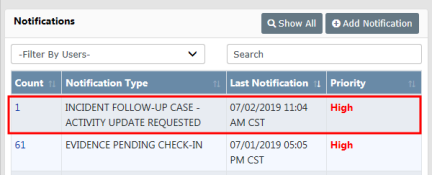
| 3. | Access Log |
| – | The system automatically logs when the case is viewed or updated. The log captures the user's name, agency, and the date it occurred. The Access Log tab displays those log entries in a read-only format. |
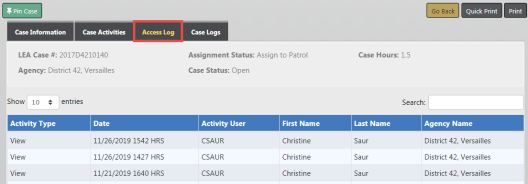
| 4. | Case Logs |
| – | Activity that occurs on the case. |