 displays.
displays.You can print a report wherever the print icon ![]() or print button
or print button  displays.
displays.
Differences between the print icon and print button:
| • |
|
| – | Generates a PDF document in a new tab that you can either send to the printer or save to a file. |
| – | Additional print options are not available. |
| • |

|
| – | May display additional Print and Report Options that allows you to include or exclude various information on the report. |
Note: In some instances, such as on the Case Activity Narrative, this button generates a PDF document without providing additional print options.
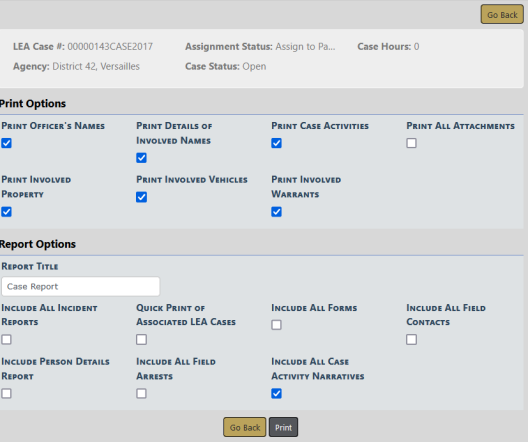
1. Select the options you want to include on the report. Certain options may display additional fields when checked.
2. Enter a custom Report Title if you wish.
3. Click Print when finished making your selections.
4. A PDF document appears in a new tab. Either print directly to the printer or save to a file.