
This tab gives you the option to associate an Incident or Calls for Service to this Field Arrest. To waive the option, check the An Associated Event Is Not Required For This Field Arrest box.

If you want to associate an Incident or Calls for Service, leave the box unchecked. You can either create or select an existing Incident, or select an existing Call.
Note: You may assign multiple Associated Events to the same Field Arrest.
Create Incident only applies if your agency allows the manual creation of incidents.
1. Select the Create Incident link to create an Incident. The Incident Report Number and Summary screen opens.

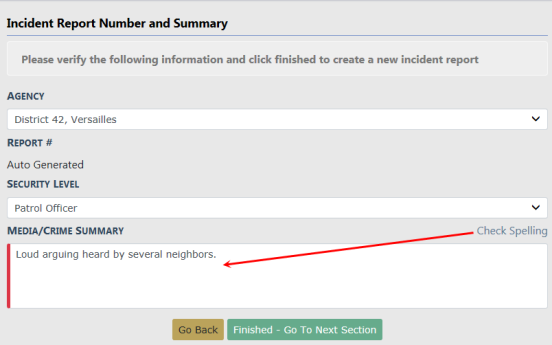
| 2. | Enter the necessary information, then click the Finished - Go To Next Section button. |
Note: Click the Check Spelling button to check your spelling before going to the next section if you wish.
| 3. | The Incident Associations form opens. |
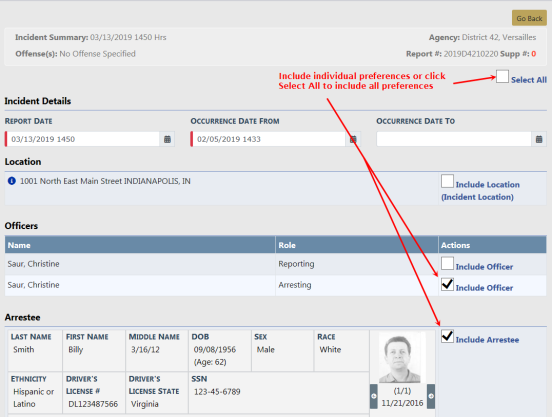
| 4. | Select the items on the Incident Associations form to include on Incident Report from the Field Arrest. |
Note: Additional information can be added to the Incident Report later. For more information on Incident Reports refer to Incidents.
| 5. | Click the Save button at the bottom of the screen. |
| 6. | The associated Incident appears in the Associated Events tab of the Edit Field Arrest screen. |
1. Select the Select Incident link to associate an existing Incident to the Field Arrest. The Incident Search screen opens.

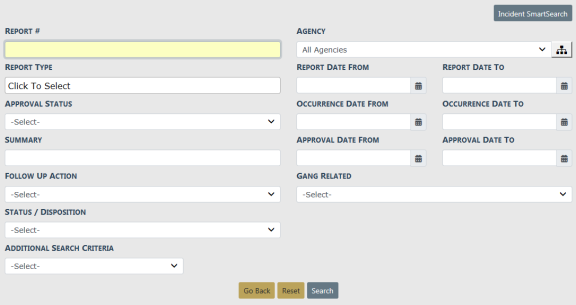
| 2. | Enter the Report# if known, otherwise enter the known information, then click the Search button to view the results of your search. |
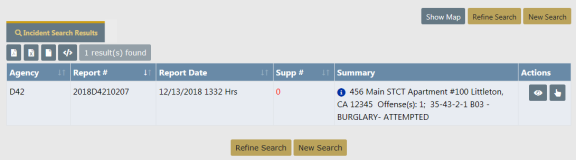
| 3. | Click on the Select icon |
1. Select the Select Existing Call link to associate an existing Calls for Service to the Field Arrest. The Calls For Service Search screen opens.

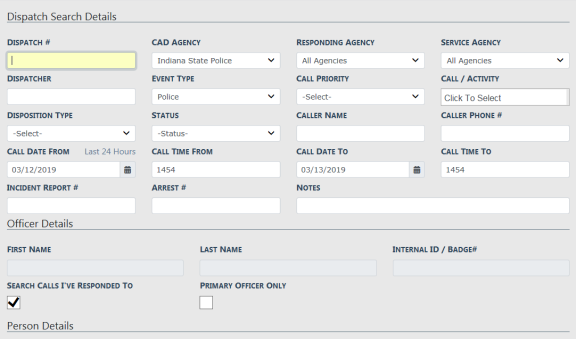
| 2. | Enter the Dispatch# if known, otherwise enter the known information. |
| 3. | Click the Search button to view the results of your search. |
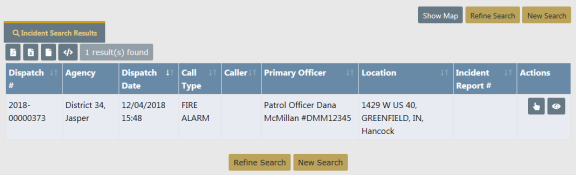
| 4. | Click on the Select icon |
| 5. | The selected CFS then appears on the Associated Events tab of the Field Arrest record. |
| 6. | When you are finished adding the necessary associated events, click the Next Section button to advance to the Charges/Warrants tab. |