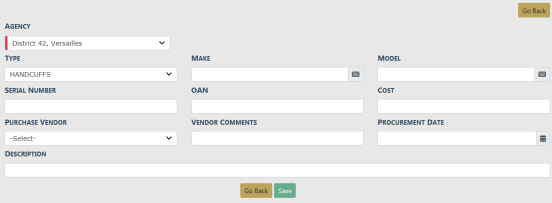
Fleet Managers have the ability to add equipment to the Fleet Management module by way of the Fleet Management Dashboard. For details on accessing the dashboard refer to Fleet Manager.
1. Click on the Manage Equipment button on the Fleet Management dashboard.
| 2. | The Fleet Equipment Search screen appears. Before adding the equipment, it is recommended you first search for the equipment to verify whether or not it already exists, though not required. For instructions on how to search for equipment refer to Search Equipment . |
| 3. | Click on the Add Equipment button on the Fleet Equipment Search window. Enter the Equipment information in the fields provided. |
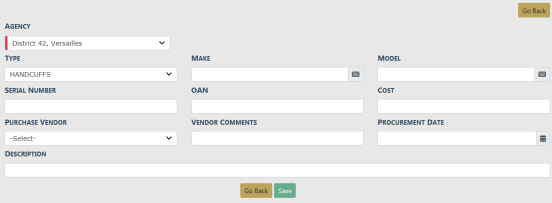
| • | The Agency of the equipment defaults to the Fleet Manager's agency; however, you can change it to any agency within the organization by clicking on the  . . |
| • | The fields with -Select- supply a specific list from which to choose. For example, to search for the Equipment Type Handcuffs, click on the  and a list will appear, then click Handcuffs from the list. and a list will appear, then click Handcuffs from the list. |

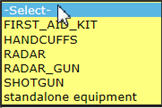

Note: Equipment Types are unique per Organization. The list of available Styles dynamically changes based on the chosen Type.
| • | The fields with an on the right supply a list of available values based on data you type in the field. For example, click into the Make field and type Acme to view a list of Acme options from which to choose, then click on the option you want and it appears in the Make field. on the right supply a list of available values based on data you type in the field. For example, click into the Make field and type Acme to view a list of Acme options from which to choose, then click on the option you want and it appears in the Make field. |

Note You must select from the list that appears for the system to function as intended, even if you manually enter data into this field to narrow down your choices.
Note: The list of available Models dynamically changes based on the chosen Make.
| 4. | Click Save to create the Equipment record, or click Go Back to return to the Fleet Equipment Search screen without creating the record. |
When you select Save, the Edit Equipment screen displays.
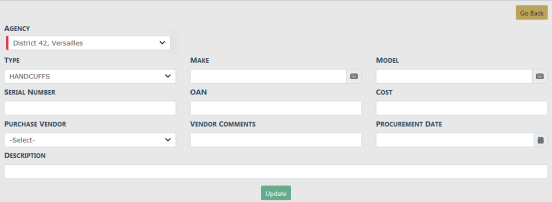
| 5. | Click Go Back to return to the Fleet Equipment Search screen. |