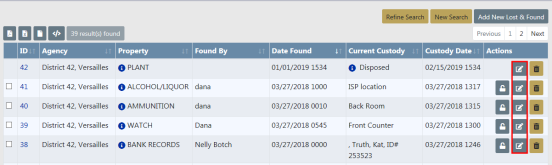
Access the Lost & Found Standalone Module then search for the record(s) you want to Edit.
For more information on accessing the Standalone Module refer to Standalone Module.
For more information on searching Lost & Found records refer to Search Lost and Found Property.
From the Search Results window click on the Edit icon on the record you want to update.
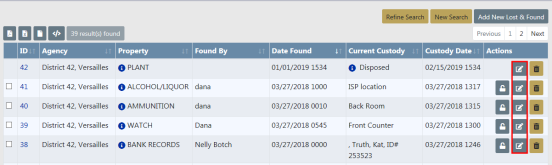
Note: Disposed records cannot be updated unless you have Edit Disposition Information permissions. For more information on permissions refer to your administrator.
The Edit Property Lost & Found screen appears. The Master Property information appears on the top section, Lost & Found Property information on the middle section, and Chain of Custody information on the bottom section.
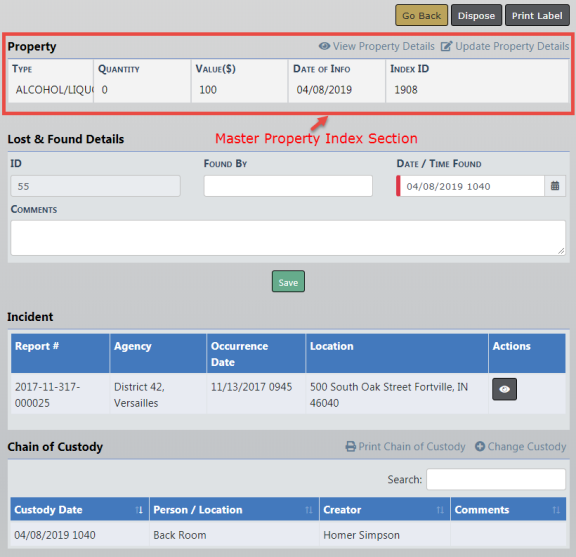
With the proper permissions, you can click on the View Property Details or Update Property Details link to View or Edit the Master Property Index record respectively. For more information on permissions refer to your administrator.
Click on the Change Custody link to display the Add Custody Entry screen.
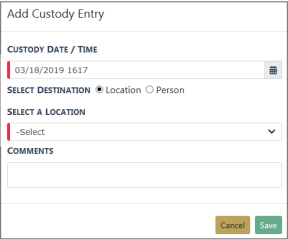
Select either Location or Person.
| • | If you selected Location then select a Location from the displayed list. |
| • | If you selected Person then enter part of the officer's name in the text box and select the appropriate name that appears in a list. |
Select Save.
You can also Dispose the selected record, or Print Label.

Note: For more information on how to Dispose a record refer to Dispose Lost and Found Property.