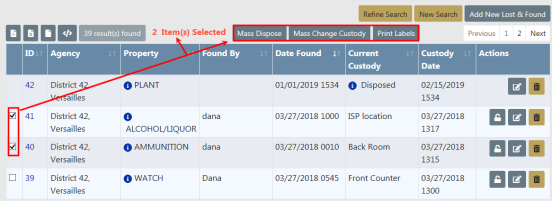
Mass Lost and Found Functions allow you to process Lost & Found records in bulk. There are three bulk (mass) functions available:
| • | Dispose |
| • | Change Custody |
| • | Print Labels |
To process records in bulk, access the Lost & Found Standalone Module then search for the record(s) you want to process in bulk.
For more information on accessing the Standalone Module refer to Standalone Module.
For more information on searching Lost & Found records refer to Search Lost and Found Property.
From the Search Results window select one or more records you want to process, and with the proper permissions, Mass Dispose, Mass Change Custody, and Print Labels buttons appears.
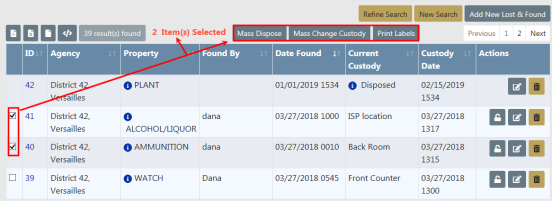
After selecting one or more records in the Search Results screen, click on the Mass Dispose button to display the Lost & Found Disposition screen.
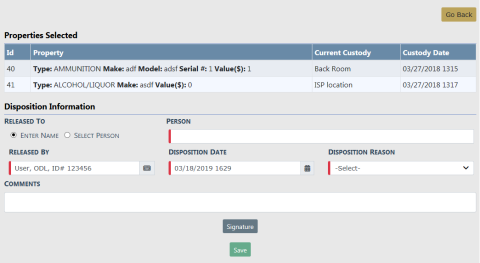
Enter the necessary data in the fields provided.
| • | Click Enter Name of the person to whom the property will be released and enter their name in the text box, OR click Select Person then click on Select Person to choose a name from the Master Person Index. |

OR

For more information on the Master Person Index refer to MASTERINDICES.htm.
| • | Released By name defaults to the logged in user; however, it can be changed. |
| • | Disposition Date and Time defaults to the current data and time; however, it can be changed. |
| • | Select a Disposition from the list. |
| • | Enter any Comments. |
| • | If required by your agency, click on the Signature button for signature. |
Click Save to display a successful confirmation message.
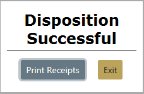
Note: Disposed records cannot be updated unless you have Edit Disposition Information permissions. For more information on permissions refer to your administrator.
After selecting one or more records in the Search Results screen, click on the Mass Change Custody button to display the Mass Change Custody screen.
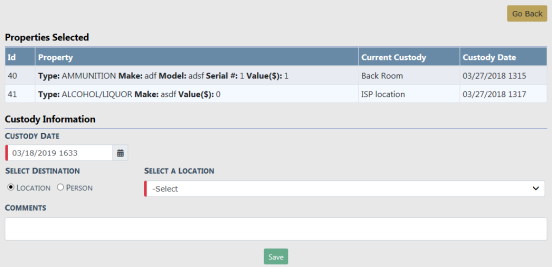
Enter the necessary data in the fields provided.
| • | Click Location and select the location from the list, OR click Person then enter part of the officer's name and choose the appropriate name from the list that appears. |
| • | The Customer Date and Time defaults to the current date and time. You can change it if necessary. |
| • | Enter any Comments. |
Click Save.
Note: Online RMS creates a new Chain of Custody with the entered information for each selected Lost & Found property record.
After selecting one or more records in the Search Results screen that need a label, click the Print Labels button.