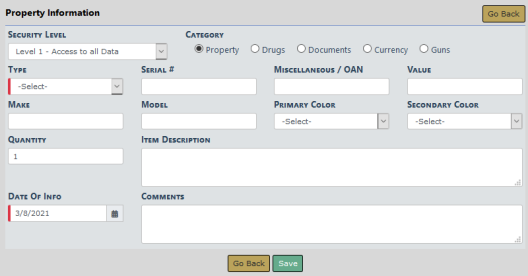
When an initial search of the database does not locate an existing property record that matches the search parameters, select the Add Property button. For more information about searching, refer to Searching Master Records .
Note: If applicable to your agency and with appropriate permissions, you can click on the Records Management top menu, then Create Held Property to add a property record. This option is only available to users with the Evidence - Create Held Property permission.
The Add Property form opens.
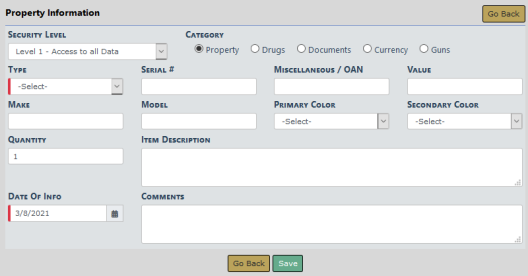
Select a Security Level. For more information on Master Index security levels, refer to Master Index Security.
Select a Category. The fields that appear on the form may change based on the Category you choose.
Enter details of the property in the fields provided.
Select the Save button to create the record and open the Edit Property form.
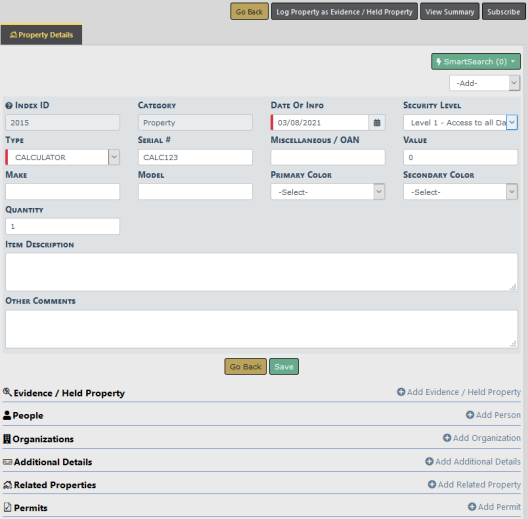
Enter other information into the fields provided and click Save.
Optionally click on the plus sign (+) to associate the various categories, such as person, organization, properties, permits, or add additional information such as details or attachments. These categories vary by agency and permissions.
| – | An alternative method is to select an option from the drop-down list that does the same thing. |
| - |
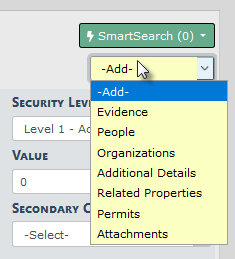
|
| – | Also, you can click the Log Property Evidence/Held Property button to log the property as either evidence or held property. For more information on evidence and held property, refer to Evidence/Property Mgmt Module Overview. |
Note: To have access to the Evidence drop-down option and the Log Property Evidence/Held Property button, you must have the Master Indices - Add Evidence to Master Index Property permission.
Click on the Subscribe button to receive a notification when another user views, updates or associates the property record. For more information on subscribing, refer to Subscribe to Master Records.