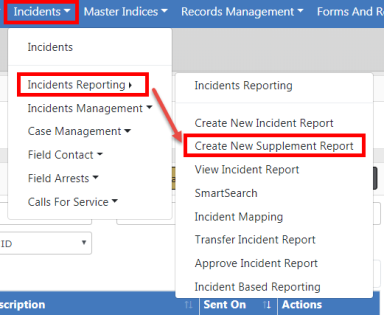
Once an Initial Report is in the system, Supplement Reports can be created and attached to the Initial Report. The Initial Report is designated as Supp# 0 and additional Supplements are then added in sequential order (e.g., Supp. # 1, Supp. # 2, etc.). Create Supplements to your own reports or to reports belonging to other users.
A Supplement can be entered to a report from your agency, even if the Initial Report is not yet completed; however, you cannot create a supplement to a report from another agency unless that Initial Report has been approved.
Supplements can be created using different methods:
| • | From the Incidents Menu. |
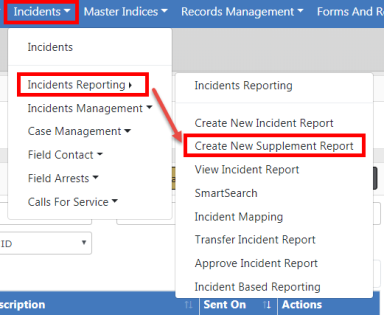
Search for the report by using the provided Incident Search screen. You must enter at least one search criteria. For more information on searching for incidents, refer to View Incident Reports.
Select the appropriate incident from the search results.
| • | From an existing Case, to which an Incident is associated. |
Access the Case, then page down to the Associated Incident(s) section. Click on the Create Supplement icon ![]() on the appropriate Incident. For more information on Cases, refer to Case Management.
on the appropriate Incident. For more information on Cases, refer to Case Management.
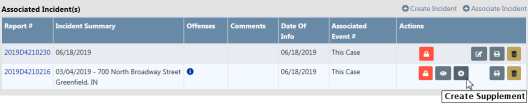
| • | From the Actions menu when viewing an incident report. |
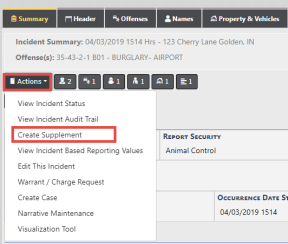
Whichever method you choose, a Confirm Incident Supplement window appears once you elect to create a Supplement:
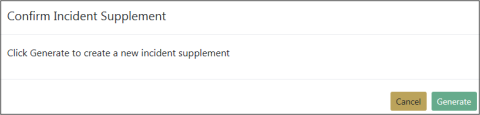
Click Generate to continue with creating the Supplement.
There is no Incident Wizard when creating Supplements since there are only two minimum requirements which must be met before it can be submitted for approval.
| • | Reporting Officer for the Supplement |
| • | Narrative |
Although these are the two minimum requirements, a user is able to contribute any and all applicable information to a Supplement including Attachments.
Note: The system adds you as a Reporting Officer automatically.