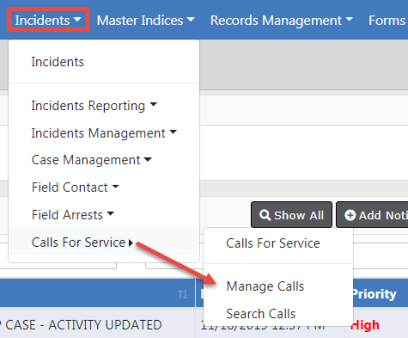
The Calls For Service (CFS) module allows a user to track calls and document how the call was received, caller’s name, type of call, location of call, notes regarding the call, and disposition information. If units are dispatched then the user can capture dispatch, on scene, and clear dates/times for each unit dispatched. If the call requires an Incident report, the CFS user can initiate the report for the responding unit which will link the CFS information to the Incident. This module was designed for agencies that do not require the full functionality of Caliber CAD.
Enhanced Integration from Caliber CAD
Agencies with an active Caliber CAD interface benefit from enhanced integration to Online RMS. The integration interface transfers Caliber CAD person and vehicle call information to the Online RMS Calls For Service module, and it initiates an Incident Report for the responding unit linking the Caliber CAD data to the report.
Integration to Online RMS include the following 11.8 enhancements:
| • | Vehicle insurance company information now transfers with vehicles that have the vehicle insurance company included with the vehicle. The vehicle insurance company is stored with the dispatch event vehicle and with the master vehicle insurance record if the vehicle is included on the Incident Report and stored in the RMS Master Vehicle index. |
| • | The License Expiration Date is processed for a vehicle sent by CAD. The vehicle description contains the expiration year and month in the Master Vehicles if an incident report is created with the vehicle. |
| • | The CAD RMS Interface sends the Master Person ID from CAD to RMS when the CAD user searches RMS for a person and adds that person to the CAD transfer. When the RMS Master Person ID is sent from CAD, the person is directly matched with the Master Person Record in RMS instead of using the RMS CAD Name Matching process. |
Beginning with Online RMS 11.7.0, with appropriate permissions, you can create a Field Arrest and import data from an existing Incident or Calls for Service record into the arrest record, avoiding unnecessary data entry. This process also associates the Field Arrest to the Incident or Calls for Service record automatically.
For details, refer to Create Field Arrest and Import Data.
The Calls For Service module is located on the top Navigation Bar under the Incidents menu option. Click on the Calls For Service menu option to display a sub-menu that allows you create, edit, view, and search calls.
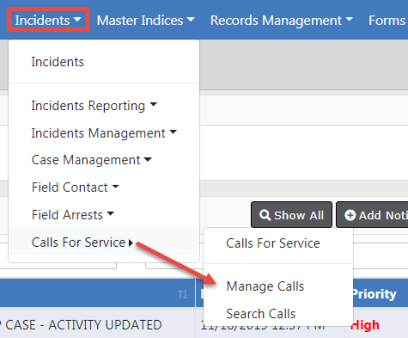
To create, edit, or view calls, refer to Manage Calls for Service.
To search calls refer, to Search Calls for Service.