To view a Criminal Complaint record follow these steps:
| 1. | Search for the Criminal Complaint record you want to view or access it from Recent Activities on your home page. |
For instructions on how to search refer to “Criminal Complaint Search”.
For instructions on accessing from Recent Activities refer to Criminal Complaint Overview.
| 2. | In the Search Results grid, click the View icon |
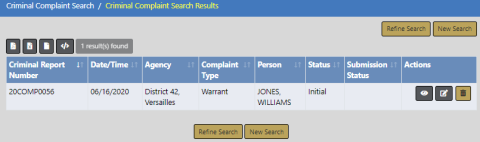
| 3. | The View Criminal Complaint form opens. |
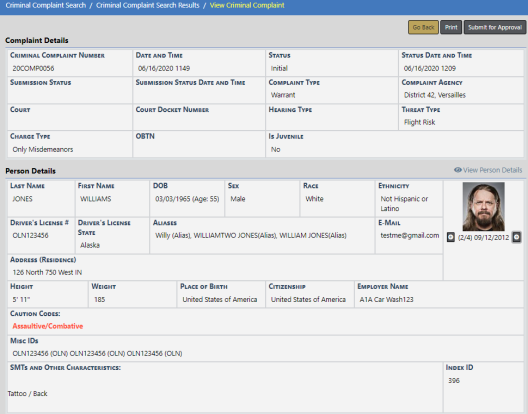
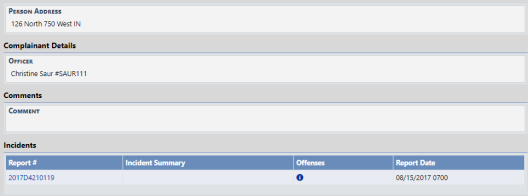
Arrests that are associated with the Criminal Complaint appear in a grid near the bottom, similar to Incidents.
View Criminal Complaint is read-only.
For instructions on editing, refer to “Edit a Criminal Complaint”.
| 4. | Optionally, click the Print button to print, if applicable; A PDF file opens as a new tab in your browser from where you can print or download. If you are using Internet Explorer, refer to Printing from Online RMS for special instructions. |
| 5. | Optionally, click on the Incident Report # link or the view icon |

| 6. | Click the Submit For Approval button to submit the Criminal Complaint for approval. |
For more information, refer to “Submit Criminal Complaint for Approval”.