To add a Service Request to a vehicle you must first Search for the vehicle, then edit the vehicle in the Search Results window.
1. Click on the Manage Vehicles button on the Fleet Management dashboard. For details on accessing the dashboard refer to Fleet Manager.
| 2. | Search for the vehicle you want to delete. For instructions on how to search for vehicles refer to Search Vehicles . |
| 3. | In the search results window, click the edit |
| 4. | Click on the Vehicle tab of the Edit Fleet Vehicle window, page down until you see the Service Requests grid, then click Add Service Request. |

| 5. | Enter the values in the Service Request window. |
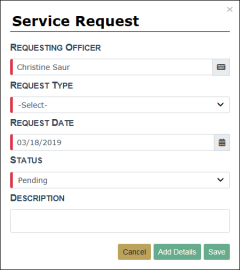
Requesting Officer defaults to the current user, but can be changed if the user is a Fleet Manager.
A notification is sent to all Fleet Managers when the Service Request is saved.
| 6. | Click Save to create the Service Request, Cancel to return to the Edit Fleet Vehicle window without saving, or click Add Details to add Attachments to the Service Request. |
If you clicked the Add Details button, a Service Request Information window appears where you can add attachments.
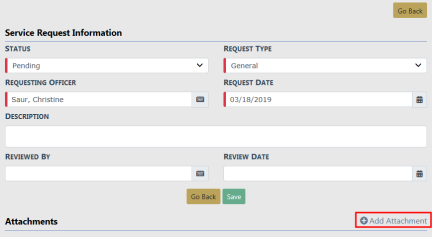
Note: Attachments are added to a temporary holding place or queue; you must then upload the files to the Service Request record.
For detailed instructions on adding attachments, refer to Add Attachments.