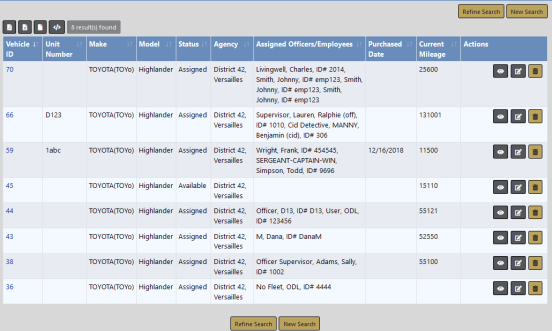
Service Maintenance records reflect the total service cost associated to an invoice, and Service Repair records reflect detailed costs of that invoice.
For example, a Service Maintenance record contains the total invoice amount of $100 for invoice number 1234, and there are two Service Repair records (tire repair $50 and oil change $50) that equal $100 for invoice number 1234.
To update a Service Maintenance record to a vehicle you must first Search for the vehicle, then edit the vehicle in the Search Results window.
1. Click on the Manage Vehicles button on the Fleet Management dashboard. For details on accessing the dashboard refer to Fleet Manager.
| 2. | The Fleet Vehicle Search screen appears. Search for the vehicle. For instructions on how to search for vehicles refer to Search Vehicles . |
The results below are based on a search for a Toyota Highlander.
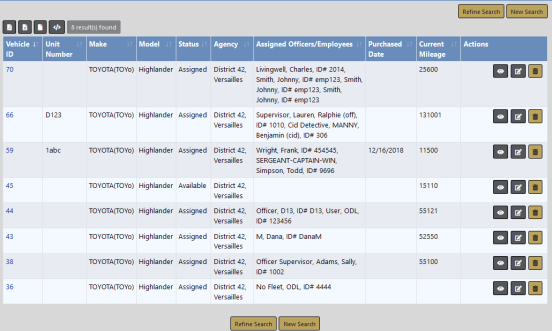
| 3. | Click the edit |
| 4. | Page down to the Service/Maintenance Records section of the Edit Fleet Vehicle window. |
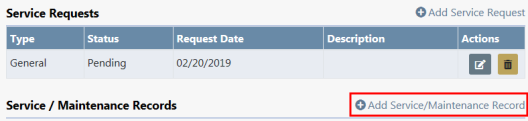
Service Maintenance records then appear in the grid as shown above. Select the Edit icon ![]() on the maintenance record you want to update.
on the maintenance record you want to update.
| 5. | Make the necessary updates in the Service/Maintenance Information window. You may also add Service Repair records and Attachments (for detailed instructions refer to the Add Service Maintenance and Repair section). |
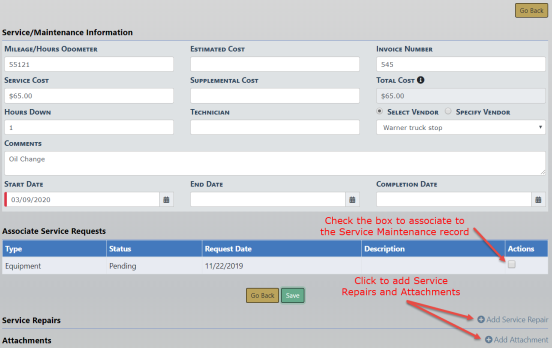
Note: The Fleet Manager can associate none, one, or multiple Service Requests to the Service Record. All selected Service Requests will become marked as Complete.
| 6. | Click the Save button to save your changes, then click Go Back to return to the Edit Fleet Vehicle window. |