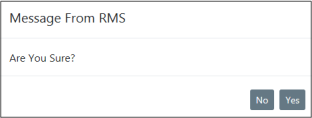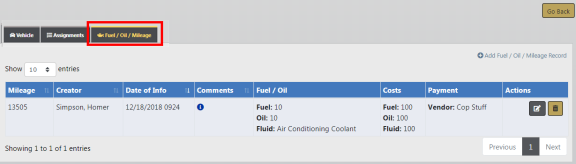
By having the Fleet Officer permission category, you can add, update, or delete Fuel/Oil/Mileage records that are assigned to you. However, the ability to update or delete may vary, depending on whether or not your agency is utilizing the lock hours feature, or you always have edit fuel and oil permissions.
For example, when the lock hours are set to 100, you can edit the record if you are the creator, and today is within 100 hours of record creation.
Note: Fleet Managers may update and delete fuel, oil & Mileage records, regardless of the configured lock hours.
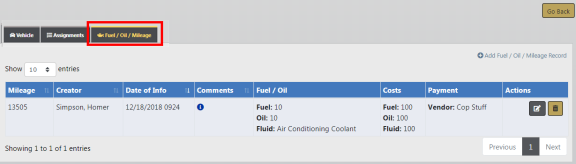
Add Fuel, Oil, and Mileage
1. Click on Add Fuel / Oil / Mileage Record on the Fuel/Oil/Mileage tab to add a new record, then enter the relevant information.
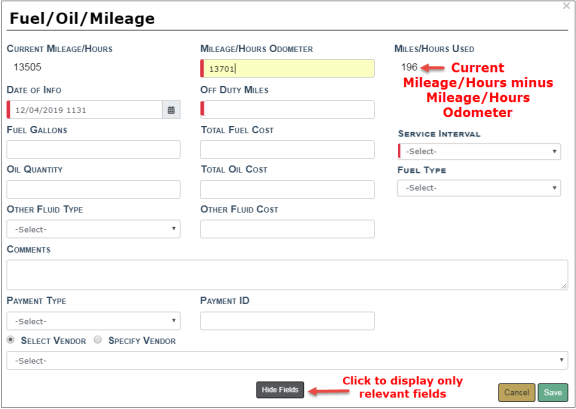
Note: The Current Mileage displayed on the Vehicle Tab looks at service maintenance records (excluding crash report service maintenance records) and fuel/oil/mileage records to find the max mileage entered for the vehicle.
Optionally, click the Hide Fields button to display only relevant fields for which you need to supply data.
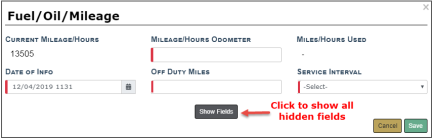
Click the Show Fields button to display all hidden fields.
| • | The Current Mileage/Hours and Miles/Hours Used fields are both read-only. |
| • | Fields with a down arrow  supply a list of values from which to choose. Click on the field then choose from the list that appears. supply a list of values from which to choose. Click on the field then choose from the list that appears. |
| • | If applicable, the Vendor gives you the option to Select a value from a list, or Specify your own Vendor. Click on one of the options, then select or enter your answer in the text field provided. |
| • | Service Interval allows you to select the number of miles until the next service. The list values are configured by the agency. For details, refer to your administrator. |
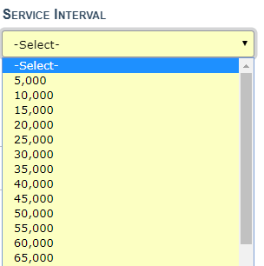
| 2. | Click Save to apply the changes, or click Cancel to return to the Fuel/Oil/Milage tab without saving. |
| 3. | The record appears under the Fuel/Oil/Mileage tab of the Edit Fleet Vehicle screen. |
The Current Mileage displayed on the Vehicle Tab reflects the Mileage entered on the most recent Fuel and Oil record, and on the Fleet Vehicle Search Results screen.
The Cost of Ownership displayed on the Vehicle Tab reflects the Purchase Price + All Fuel & Oil Costs + All Service Maintenance Costs entered for the vehicle.
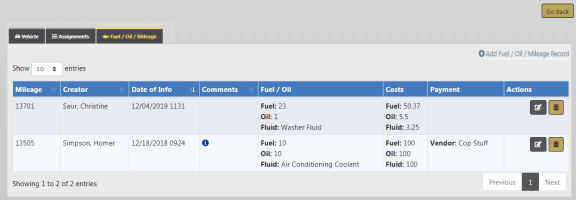

Edit Fuel, Oil, and Mileage
You can edit fuel, oil, and mileage records under the following conditions:
| • | You are the creator of the record and the system time is within the configured lock hours of the creation date. |
For example, when the lock hours are set to 100, you can edit the record if you are the creator, and today is within 100 hours of record creation.
For more information on lock hours, refer to your agency administrator.
| • | Or, you always have edit fuel, oil, and mileage permissions. |
1. Click on the edit ![]() icon and apply the necessary updates.
icon and apply the necessary updates.
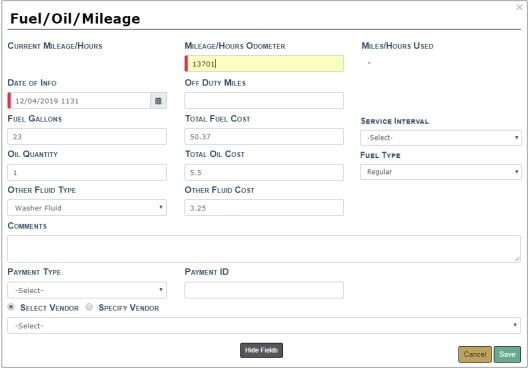
Note: As a Fleet Officer you cannot update or delete Fuel, Oil, Mileage records created by another user.
Optionally, click the Hide Fields button to display only relevant fields for which you need to supply data.
| 2. | Click Save to apply the changes, or click Cancel to return to the Fuel/Oil/Mileage Tab without saving. |
You can delete records under the following conditions:
| • | You are the creator of the record and the system time is within the configured lock hours of the creation date. |
For example, when the lock hours are set to 100, you can delete the record if you are the creator, and today is within 100 hours of record creation.
For more information on lock hours, refer to your agency administrator.
| • | Or, you always have delete fuel/oil/mileage permissions. |
1. Click on the delete icon ![]() to delete a Fuel/Oil/Mileage Record.
to delete a Fuel/Oil/Mileage Record.
| 2. | A confirmation window appears. Click Yes to delete or No to return to the Fuel/Oil/Mileage window without deleting. |