 to open the Calendar Tool.
to open the Calendar Tool.Dates and times can be entered using different methods.
| • | Type a T in the date field then tab out to return the current date and time. |
| • | Type T-# (# represents the number of days) to return a date/time less than the current month. |
| – | Example: If today is 03/05/2019, enter T-1 to return the date 03/04/2019. |
| • | Type T+# (# represents the number of days) to return a date/time in to the future. |
| – | Example: If today is 03/05/2019, enter T+2 to return the date 03/07/2019. |
| • | Use the Calendar Tool, the icon to the right of the date and time field. |
Throughout Online RMS, date fields have calendar icons on the right that are used to open the Calendar Tool. Using the Calendar Tool to enter dates into the system ensures that dates are always entered in a consistent format.
Click the calendar icon  to open the Calendar Tool.
to open the Calendar Tool.
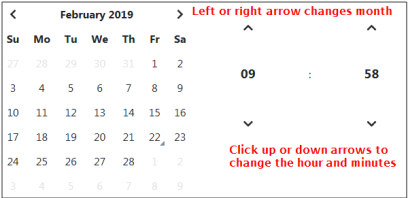
The calendar defaults to the current month and year and the current day displays a triangle on the bottom right.
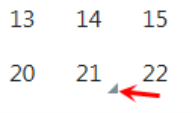
Click the left or right arrow at the top of the window to select the appropriate month and year if it is different than the default, then click on the appropriate day to select. Click on the up or down arrows to select the appropriate time and hour.