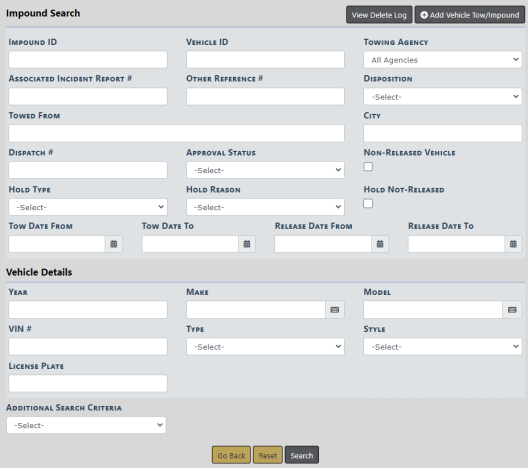
Access the Vehicle Tow/Impound Search page to begin your search. For more information on accessing the Vehicle Tow/Impound Search page refer to Overview.
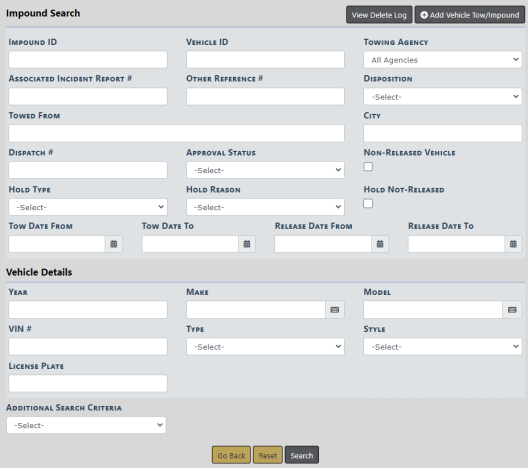
Click on the Add Vehicle Tow/Impound button to add a new tow record. For more information on adding a new tow record, refer to Enter New Vehicle Tow.
Click on the View Delete Log button to view deleted tow records.
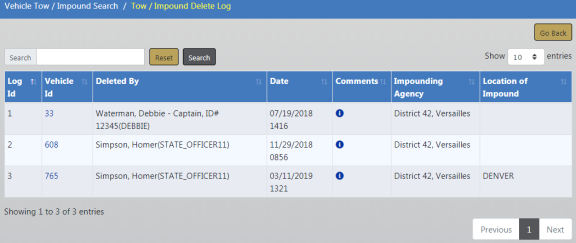
Click the Go Back button to return to the Vehicle Tow/Impound Search page.
Enter your search criteria on the Vehicle Tow/Impound Search page to search and locate existing records that match your entered criteria.
When searching by Make and Model, begin entering a portion of the word and a list will appear from which to choose. For example, enter Chev in the Make field to display a list that contains Chev then click on the appropriate item that appears on the list. Optionally, do the same for Model
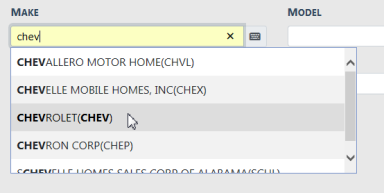
The Additional Search Criteria allows you to include other fields such as People, Organization, Officers, Tow Company, and Custom fields. Choose an option and enter criteria in the fields that appear based on your selection.
If you choose Custom Fields , the Available Fields appear; click in the field and choose from the drop-down list.
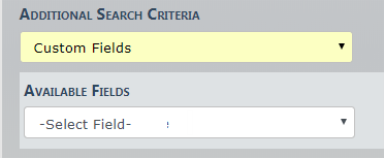
Note: Custom Fields is available for agencies that have the Custom Fields feature enabled. Custom Fields captures data defined by the agency. For more information refer to your administrator.
Click the Search button to display the search results.
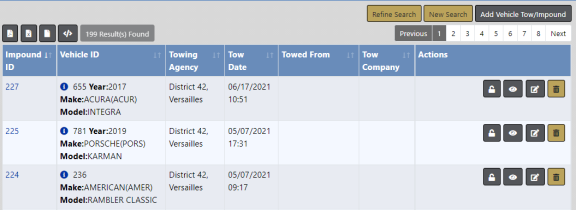
Hover the mouse over the blue information bubble to view a summary of the vehicle or click on the Impound ID to view vehicle and tow details.
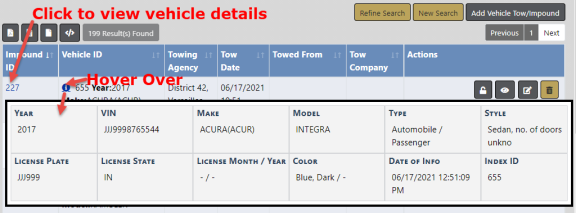
With proper permissions, you can view, edit, delete Tow/Impound records, release holds, or release vehicles using the icons that appear under the Actions column. Only the icons to which you have access appear. If you do not have permissions to perform any of these tasks, refer to your agency administrator.
Action Icons
| • |
|
| • |
|
| • |
|
| • |
|
| • |
|