If you have the Expunge Records permission, locate the Involved Field Arrest on the Person Summary tab of the View Person page that you want to Expunge, then click on the red Expunge icon![]() in the Expunge column to open the Expunge Arrest page.
in the Expunge column to open the Expunge Arrest page.
Note: For details on how to access the View Person page refer to Accessing the View Person Page.
Note: Beginning with Online RMS 11.14.0, the workflows for expungements have been enhanced significantly. These include the ability to expunge field arrests, charges, citations, warrants, and offender roles within incidents.
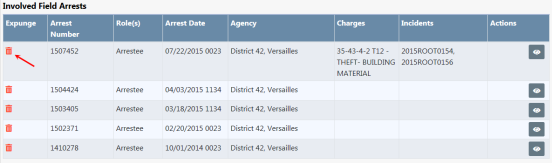
Review any Narratives tied to this Field Arrest and remove all references to that person.
Note: Online RMS saves the original and the edited versions of the Narrative.
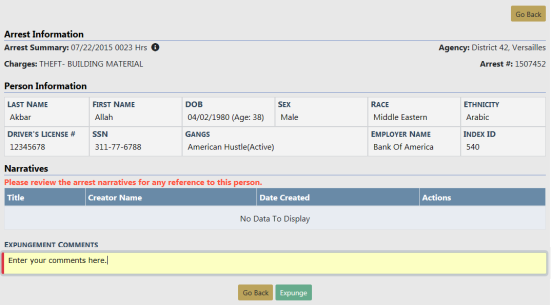
Click the Back button if you choose to cancel the expungement.
To continue with the expungement, enter Expungement Comments then click the Expunge button.
The View Person page refreshes automatically, returning you to the Person Details tab. Click on the Person Summary tab to see the [Expunged] tag in the Expunge column of the Involved Field Arrest.
Hover your mouse over the blue information bubble ![]() to display expungement comments.
to display expungement comments.
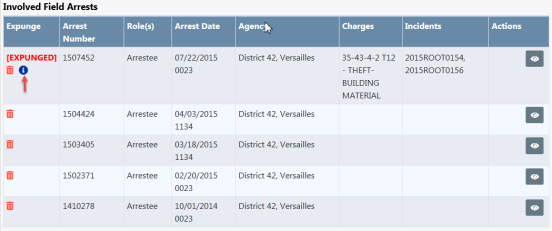
Users without the Expungement - View Expunged Records permission do not see the Arrest Involvement or the Involvement counts for the expunged Field Arrest. Refer to your agency administrator for more information on permissions.
Users with the Expungement - View Expunged Records permission the Involvement counts remain unchanged, the Field Arrest displays with an [Expunged] tag, common events to people, organizations, addresses, vehicles and property display, and an Un-Expunged icon appears to reverse the expungement.
Note: For more information on reversing an expungement refer to Un-Expunge.
Online RMS protects the identity and related data of expunged records by applying restrictions based on a combination of user permissions and an Expunged flag placed on the data.
For users without the Expungement - View Expunged Records permission, the Field Arrest will not display as follows:
| • | Field Arrest Search Results (search by number, Arrestee, Names). |
| • | Incident Summary Tab – Arrest Grid (if associated). |
| • | Warrants – Arrest Grid (if associated). |
| • | Incident Names Tab – View Victim Page– Victim/Offender relationship. |
| • | Master Indices – Common Event Associations/Involvement Counts. |
| • | Incident Mapping – Incident Quick View. |
| • | Visualization – Incident Quick View. |
Online RMS displays the above data with an [EXPUNGED] tag on the record for users with the Expungement - View Expunged permission. Users with this permission can also view both the original Incident Narratives and the edited expunged versions.
Note: Beginning with Online RMS 11.14.0, the workflows for expungements have been enhanced significantly. These include the ability to expunge field arrests, charges, citations, warrants, and offender roles within incidents. (If a warrant is to be expunged, it must be attached to the incident or the field arrest in question. Expungements cannot be done on incidents that are not approved.)
Expunge/Seal is controlled by user permissions. A user with sufficient permissions can expunge/seal records and view expunged/sealed records.
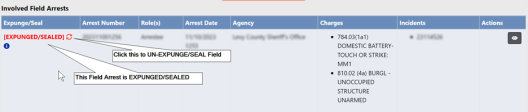
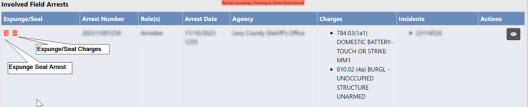
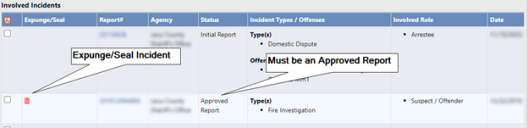

Note: Expunge Offender is available from the Incident Actions drop-down menu.