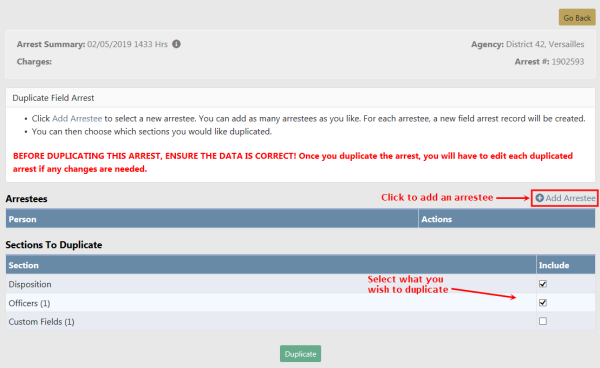
There are times when multiple arrests occur for the same location and charges. You must create a separate Field Arrest record for each Arrestee, and for your convenience, the Duplicate button at the top of the Edit Field Arrest form duplicates the Field Arrest record for each Arrestee systematically to avoid duplicate manual entry.
During the Duplicate process, you also select the Field Arrest areas to Duplicate, such as officers, narrative, charges, etc.
When adding a new Field Arrest the Edit Field Arrest screen appears automatically after selecting the Arrestee. For more information on adding Field Arrests refer to Create Field Arrest Manually.
To Edit an existing Field Arrest you must first Search for the Field Arrest you want to Edit, then select the appropriate Field Arrest to open the Edit Field Arrest screen. For more information on searching Field Arrests refer to Search Field Arrests.
1. When the Edit Field Arrest screen appears, click the Duplicate button on the top right to begin the duplication process.
| 2. | The Duplicate Field Arrest screen appears. |
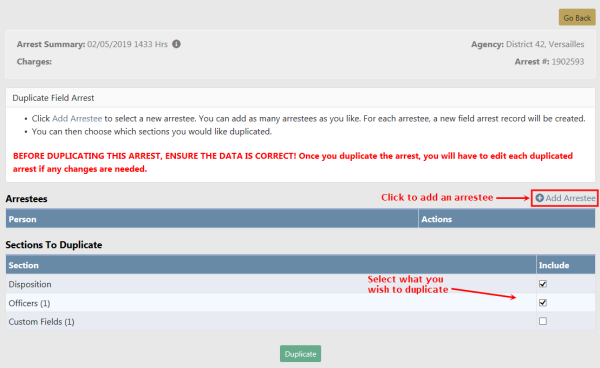
| 3. | Adding all applicable Arrestees is the first step in the duplication process. Click the Add Arrestee link to open the Master Index Search screen. |
| 4. | Search and select the person to add it to the duplicate Field Arrest record. For more information on searching and selecting a person, refer to Master Indices. |
| 5. | Click the Add Arrestee link to add another Arrestee if needed. You may add as many Arrestees as necessary. |
| 6. | After adding all the Arrestees, select the appropriate sections to duplicate. The list that appears in the Sections to Duplicate section vary based on the information that exists on the original Field Arrest record. |
| 7. | Click the Duplicate button to create a duplicate record for each Arrestee listed, or click Go Back at the top of the Duplicate Field Arrest screen to return to the Edit Field Arrest screen without duplicating. |
| 8. | If you chose to click the Duplicate button a confirmation message appears. |
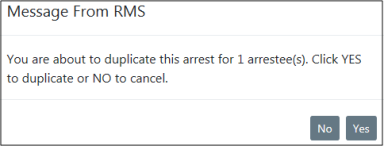
| 9. | Click Yes to duplicate, or click No to return to the Duplicate Field Arrest screen without duplicating. |
| 10. | If you chose to duplicate, the Duplicate Field Arrest Results screen appears indicating success or failure. Read the Instructions at the top of the screen to understand how to interpret the results. |
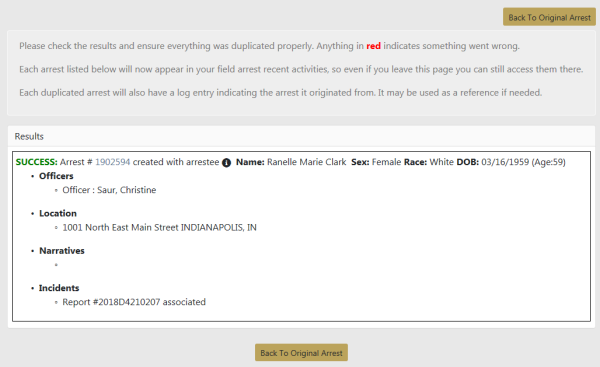
| 11. | Click Back to Original Arrest to return to the original Field Arrest. |
To view Field Arrests for the other Arrestees, you must Search for their Field Arrest records. For more information on searching Field Arrests refer to Search Field Arrests.
You may edit the individual Field Arrest records. For information on editing Field Arrest records refer to Edit Field Arrest.