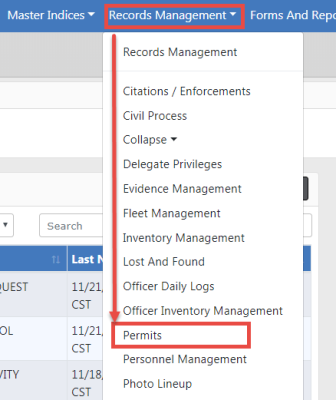
The Permits module allows you to view, create, or modify permit information. Permits include alcohol permits, bicycle licenses, burning permits, gun purchase permits, parking permits, etc. The type of permit is controlled by the Agency Administrator.
There are two ways to access the Permit module:
1. Click Records Management on the navigation bar, then click the Permits option from the drop-down menu.
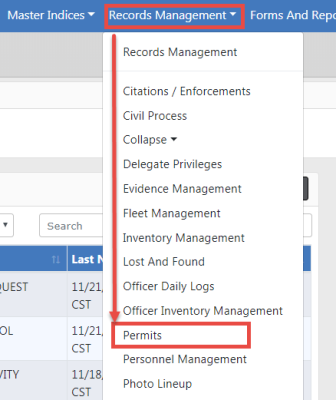
| 2. | Or click Records Management on the navigation bar, click the Records Management option from the drop-down menu, then click the Permits Icon/link. |
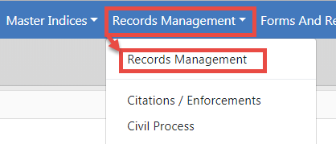
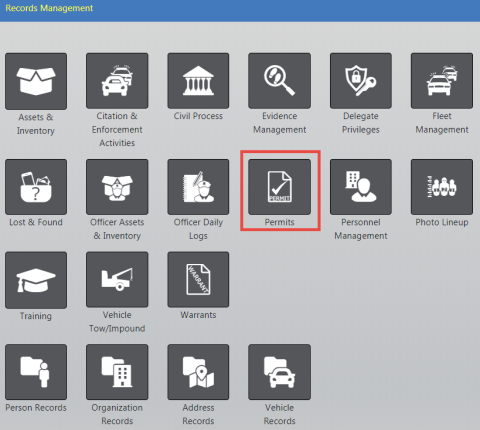
Either option opens the Permit Search page.
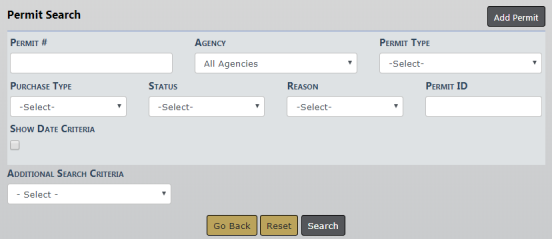
From the Permit page complete as many of the fields in the Permit Search section as you can.
If applicable, click the Show Date Criteria button to open the Date Criteria section.
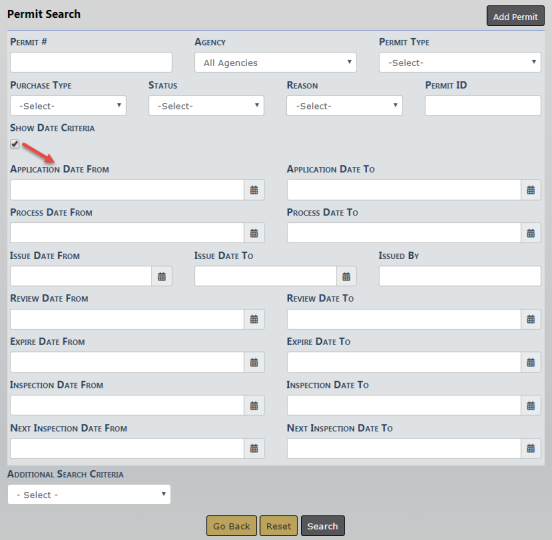
If applicable, select the down arrow next to Additional Search Criteria on the bottom left to open the drop-down list. Select the appropriate option to open another section where you can add information about People, Organization, Property, Vehicles, or Guns.
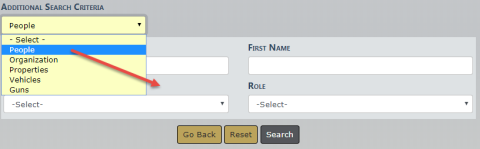
Enter your search criteria in the applicable search fields, then select Search. The Permit Search Results page displays all search results that meet the parameters of your search.
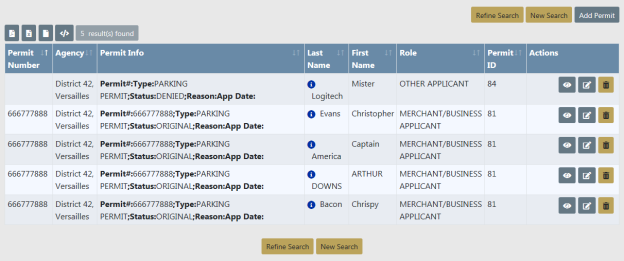
The Icons in the Actions column display based on our role.
Select ![]() to view a permit.
to view a permit.
Select ![]() to open a permit for editing.
to open a permit for editing.
Select ![]() to delete a permit.
to delete a permit.
Several actions are available from the Permit Search Results page. These are indicated by four icons under the Search Results tab:
![]()
You can then export your search results into that type of document. The Add Permit button accesses the Add Permits page where you can add a new Permit.
There are two ways to access the Add Permit page:
| • | The Add Permit button on the Permit Search page. |
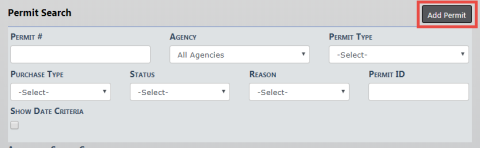
| • | The Add Permit button on the Permit Search Results page. |

For search details, refer to Search Permits.
Complete the Add Permit page.
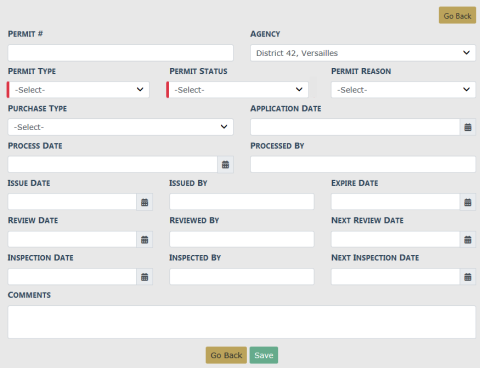
The only required fields for adding a permit are the Permit Type and Status fields, both of which have a drop-down list from which to select.
Once you have entered all the information, select Save, this will open the Edit Permit page.
To edit a permit you either must have edit permissions, or you must add and save a new permit to open the Edit Permit page.
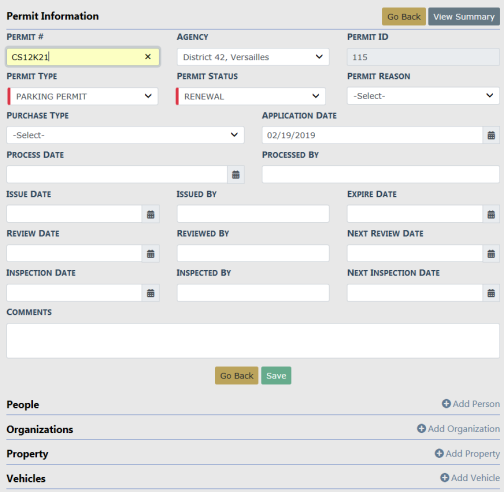
To add additional information to the permit such as, People, Organization, Property, Vehicle, Attachments you must select the appropriate +Add link. You will first search for the record; i.e. People.
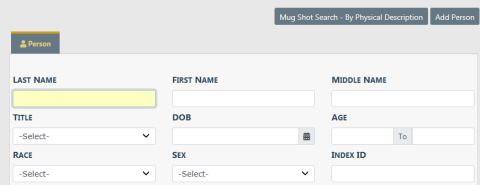
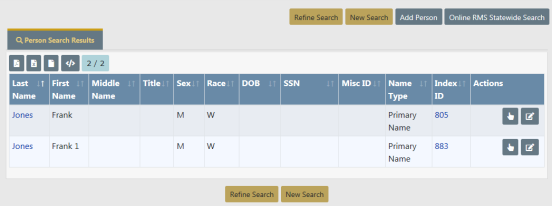
Use the ![]() under the Actions column to select the Person.
under the Actions column to select the Person.
If there are no results found during your search, use the Add Person button. For more information on adding a person, refer to Adding Person in the Master Indices module.
When you make a selection the Add Permit Person page opens.
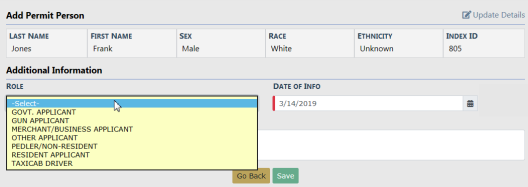
The Date Of Info defaults to the current date. You must make a selection from the drop-down for the Role. After you have made your selection, select Save. It brings you back to the Edit Permit page.
Once you have added all the necessary information to the Permit, select theView Summary button to review your work on the Permit Details page.
If you need to add or change information in the Permit, do so then select Update Details.
If you need to go back to the previous page, select the Go Back button.