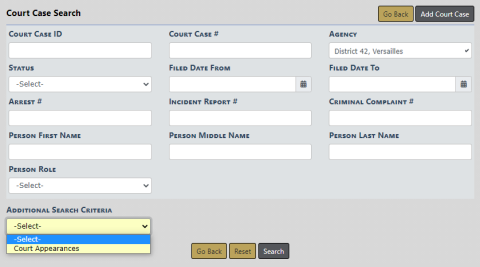
To search Court Cases follow these steps:
1. Access the standalone Court Case module. For instructions, refer to “Court Case Overview”.
| 2. | A Court Case Search window appears. |
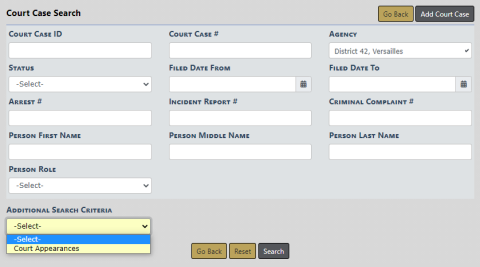
Note: You can click on the Add Court Case button to add a Court Case. For more information, refer to “Court Case Add”
| 3. | Enter the search criteria into the fields provided. The more criteria you use, the shorter the results list. |
You can also search by Court Appearances located in the Additional Search Criteria drop-down list. Additional search fields appear when choosing this option.
| 4. | Click the Search button to display the search results. |
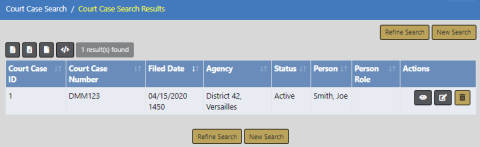
Note: If you elect to include Court Appearances in your search, the results list will also include various Court Appearance fields such as, ID, date, type, status, reason, and officer.
You can, with appropriate permissions, view, edit, and delete Court Case records from the results window.
| • | Click on the View icon |
| • | Click on the Edit icon |
| • | Click on the Delete icon |