Users with proper permissions can duplicate warrants. For more information on permissions, refer to your agency administrator.
From the Warrant Search Results page, select the Edit icon ![]() icon in the Actions column of the Warrant you want to delete. For more information on searching for a warrant, refer to Warrant Search.
icon in the Actions column of the Warrant you want to delete. For more information on searching for a warrant, refer to Warrant Search.
The Edit Warrant page appears.
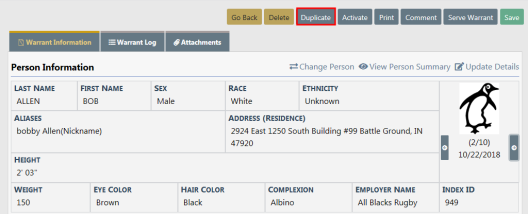
Click on the Duplicate button at the top of the page to select items to duplicate.
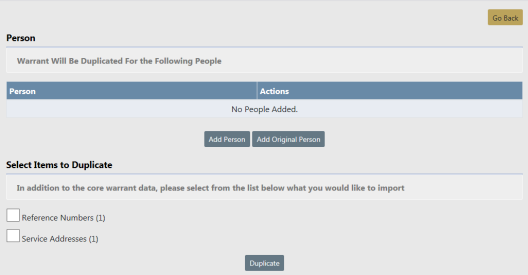
Click the Add Original Person button to add the person on the original warrant, or click Add Person to add a different person.
If you clicked Add Person, the person search window appears. Search for and select the person to add them to the duplicate warrant. Repeat as needed until all names have been added.
In addition to core warrant data, select the available options to duplicate.
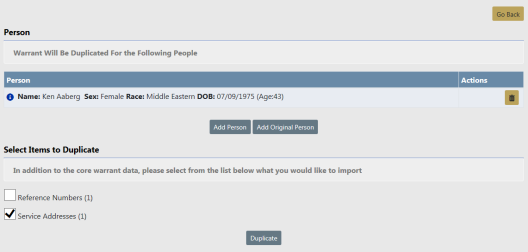
Click the Duplicate button to display a confirmation window.
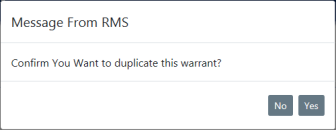
Click Yes to duplicate, or click No to close the window without duplicating.
If you clicked Yes, a Warrant Successfully Duplicated window appears listing any errors that may have occurred.
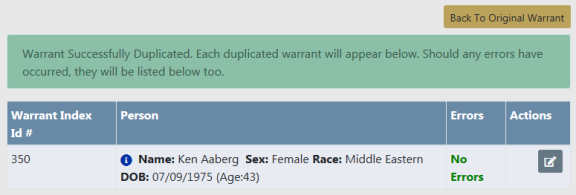
Click Back to Original Warrant, or click the edit icon ![]() in the actions column to edit the duplicated warrant.
in the actions column to edit the duplicated warrant.