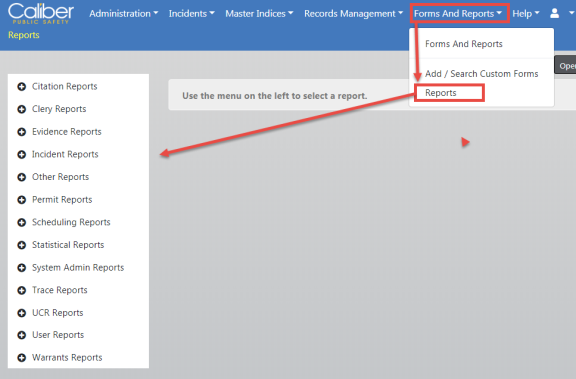
Note: While UCR functionality is still available within Online RMS, the FBI is no longer accepting UCR Summary Data as of Jan 1, 2021.
1. From your Home page click on the Forms and Reports tab at top of screen. Then click on Reports.
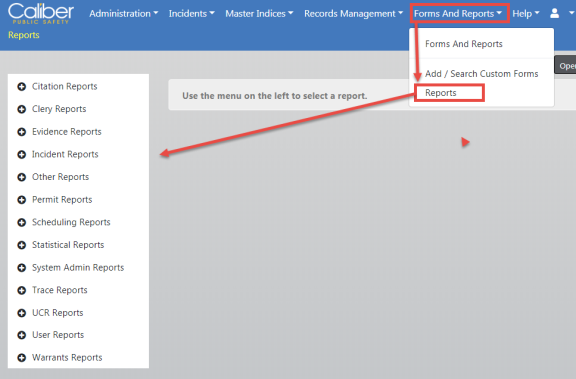
a. On the left is a list of Report Category, click on the UCR Reports category banner to display the UCR available reports in alphabetical order.
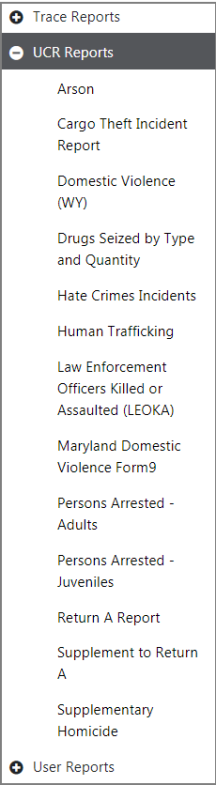
b. Click on the Report you wish to run, most likely the Return A. A filter opens on the right of the window.
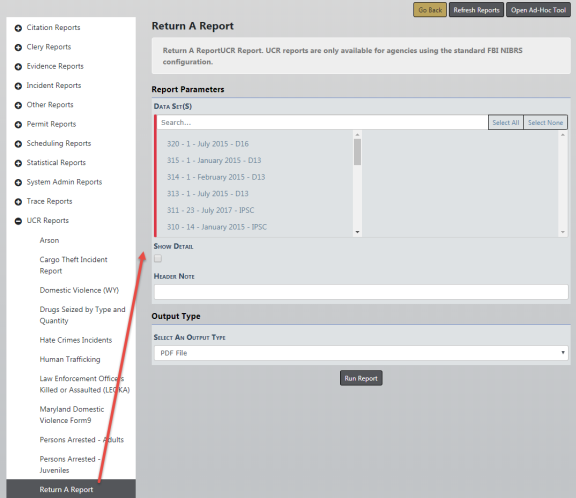
c. Click on the Data Set file or files you want to include. You can also enter search criteria to shorten the available list.
The format of the listed files:
291 – 13 – January 2019- IPSC (291 is the file number you created, 13 is the number of reports in the file and Month Year is based off the median date of those reports. And then of course your ORI#)
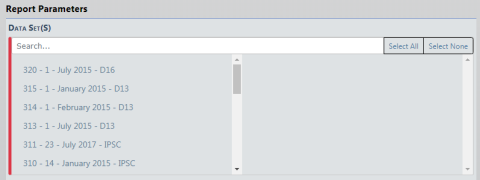
The selected parameters move from the left to the right window. To deselect a parameter, click on the parameter in the right window to move it back to the left.
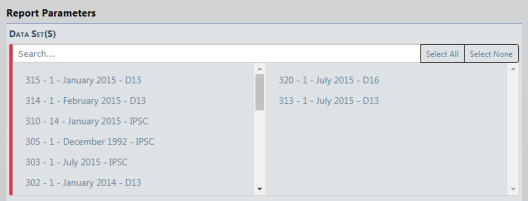
d. If Show Detail button is selected, the report lists the report number that the returned data was from so that you can verify any information that does not appear to be accurate. The button turns green when selected, otherwise it remains gray.
e. It is recommended that you enter something into the Header Help field to help you identify the report that you are about to create, i.e. January 2019, December 2018, etc. Then click Run File.
Note: Creating the file may take several minutes to complete.
f. Once completed open the PDF file that was created then Print or Save. You will then need to enter this information into the Worksheet file that was provided by the UCR Unit of the FBI or report UCR data to your State Reporting Agency as they have specified.