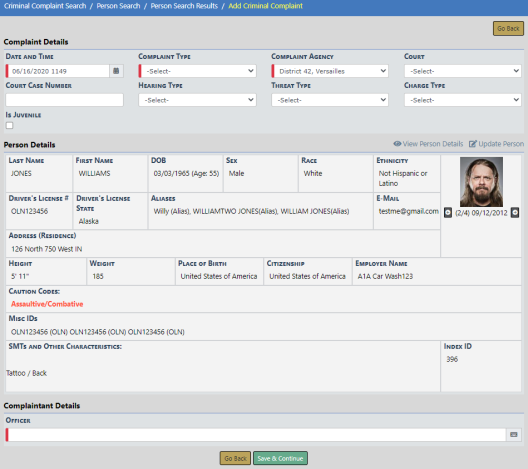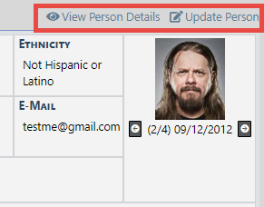Add a Criminal Complaint
To add a Criminal Complaint record follow these steps:
1. Access the Criminal Complaint module. For instructions, refer to “Criminal Complaint Overview”.
|
2.
|
The Criminal Complaint Search screen appears. Before adding the criminal complaint, it is recommended you first search for the criminal complaint record to verify whether or not it already exists, though not required. For instructions on how to search refer to “Criminal Complaint Search”. |
|
3.
|
Click on the Add Criminal Complaint button on the Criminal Complaint Search screen. |
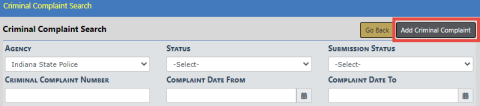
|
4.
|
The Criminal Complaint Search / Person Search screen appears. |
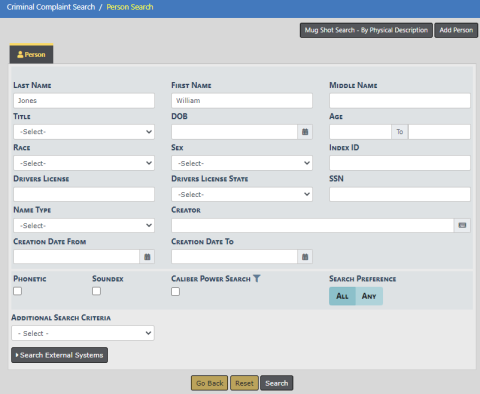
|
5.
|
Enter the appropriate search criteria in the fields provided. |
For more information on the search criteria options, refer to “Searching Master Records”.
|
6.
|
Click the Search button to display the search results. |
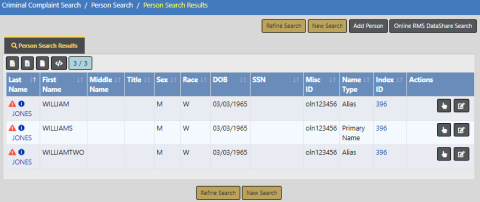
|
7.
|
Click the Select icon  to choose the person record you want to associate with the Criminal Complaint. to choose the person record you want to associate with the Criminal Complaint. |
If the person record doesn't exist in the results list, with appropriate permissions, you can click the Add Person button to add a Master Person record, then select it. For instructions on adding a Master Person record, refer to “Adding Person”.
You have the option to click the Edit icon  to update the master person record to correct or update person details before you select the record. You also have an opportunity to edit the person details from the Add Criminal Complaint screen on the next step.
to update the master person record to correct or update person details before you select the record. You also have an opportunity to edit the person details from the Add Criminal Complaint screen on the next step.
|
8.
|
The Add Criminal Complaint form opens. |
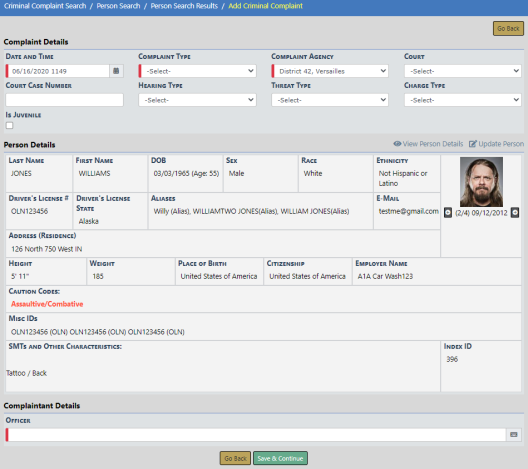
|
9.
|
Enter the information in the fields provided. |
|
10.
|
Optionally, view or update person details. |
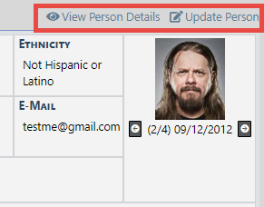
|
11.
|
Click the Save & Continue button. |
|
12.
|
The Edit Criminal Complaint form opens. |
Note: Criminal Complaints may be associated to citations in the same way arrests and incidents are associated in Criminal Complaints.
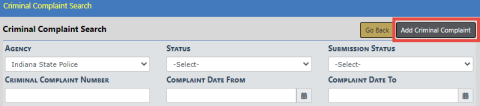
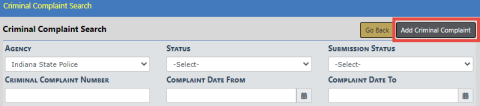
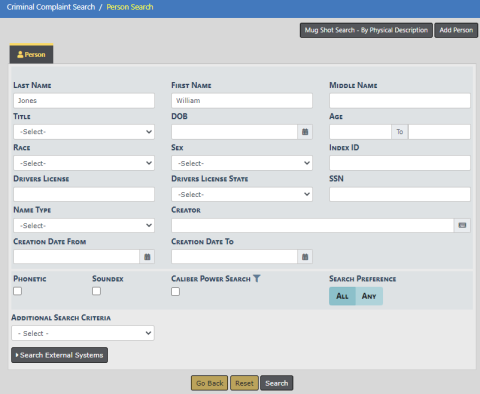
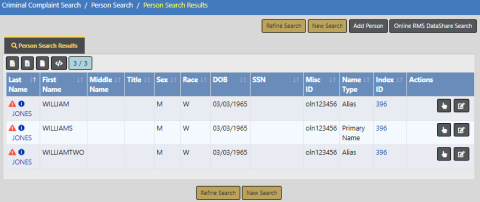
![]() to update the master person record to correct or update person details before you select the record. You also have an opportunity to edit the person details from the Add Criminal Complaint screen on the next step.
to update the master person record to correct or update person details before you select the record. You also have an opportunity to edit the person details from the Add Criminal Complaint screen on the next step.