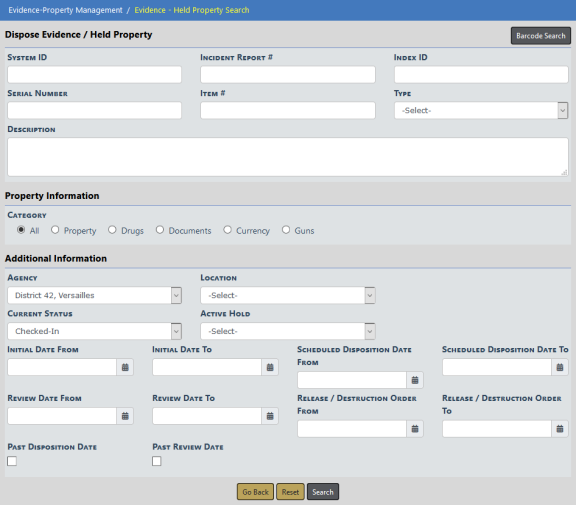
Evidence custodians will use this feature to search for evidence or held property requiring disposal from your evidence or held property room. The Status of the evidence or held property must be Checked-In or Checked-out to take this action. Dispose is done when evidence or held property is released to its owner or other person, auctioned, destroyed, or given to another agency.
Click on the Dispose link on the Evidence/Property Management page to display the Evidence - Held Property Search screen.
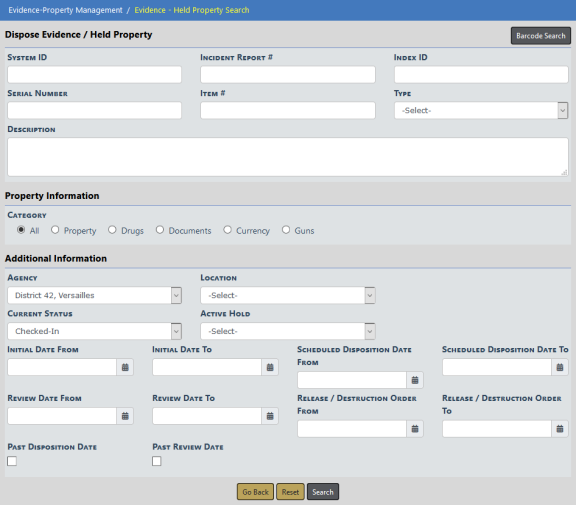
Select a Category and enter other search criteria. The fields below the Category change based on your Category selection.
Click Search. Or if you are equipped with a barcode scanner, click the Barcode Search button to search records by scanning the barcode.
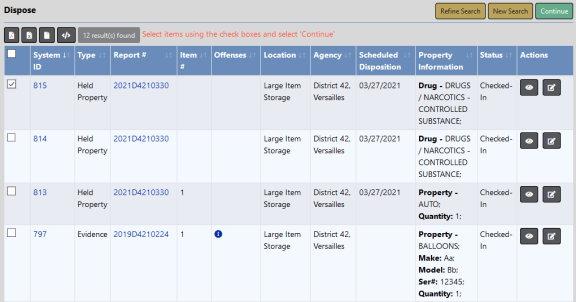
Select one or more records then click Continue to display the Dispose screen.
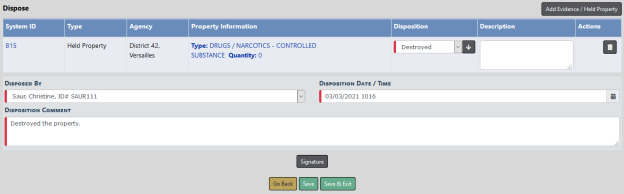
Note: The Disposition Date/Time defaults to the current date. You can change the Disposition Date/Time; however, a warning message appears if the date is prior to the check in date.
If you wish, you can also add additional Evidence items to the Dispose list by clicking on the Add Evidence/Held Property button on the top right of the screen.
Click the Signature button to sign if needed.
Click the Save button to update and Print Chain of Custody, Print Labels, or Print Receipt. For details, refer to Print Labels, Chain of Custody, Receipts.
Click the Save & Exit button to apply your changes and exit without print options.