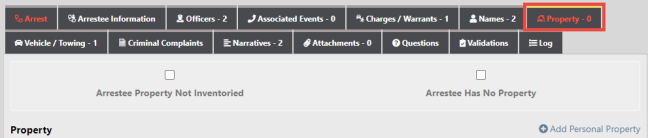
The Property tab is applicable only when Field Arrest Property is setup to be used from the Field Arrest Module Admin page.
Enter Property that needs to be inventoried and belonging to the Arrestee.
If there is no property to be inventoried, check the Arrestee Property Not Inventoried box.
If the arrestee has no property, check the Arrestee Has No Property box. This checkbox is not available when there is property on the arrest.
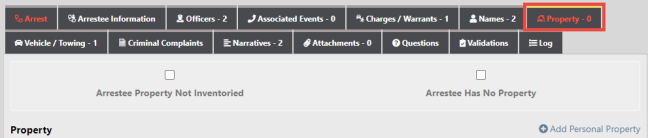
If there is Property to be inventoried, follow the next steps:
1. Click the Add Personal Property link to open Property Details.

Note: The Arrestee Property Not Inventoried box must be unchecked for the Add Personal Property link to appear.
| 2. | The Logging Officer defaults to the Arresting Officer. Make sure this information is accurate. |
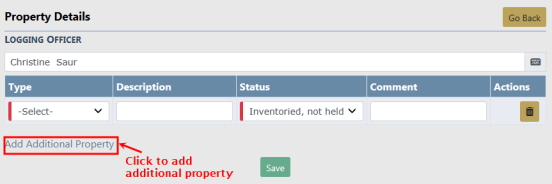
| 3. | Using the Drop-downs and free text boxes, enter the appropriate description and any comments. |
| 4. | Click the Add Additional Property link to add additional property, if applicable |
| 5. | Click the Save button. |
| 6. | The Property appears in the grid and a Print Selected Property Labels link appears. |

| 7. | Select one or more property records, then click the Print Selected Property Labels. |
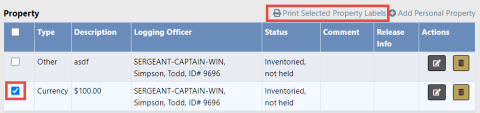
| 8. | A FieldArrestProperty.pdf file downloads to your machine. |
Note: If a Release Property link appears, you can click on the link to release property. For more information on releasing property, refer to Release Property.

| 9. | Once you have completed all information, click the Next Section button to advance to the Vehicle/Towing tab. |