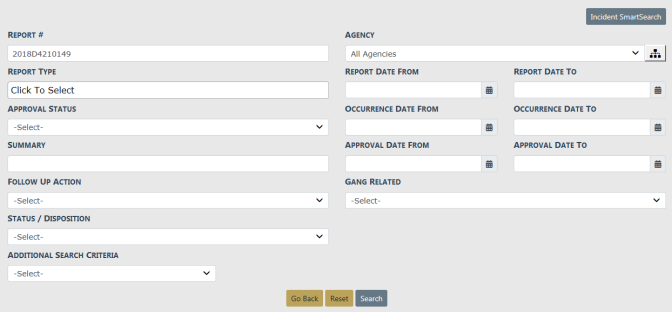
With proper authority you can change the status of an Approved Report to either Initial or Disapproved from the Incident Status screen. Every change to the Incident Status is tracked in the Status History.
You can access the Incident Status screen from the View Incident Report screen, or from the Incident Report menu.
Click on the Incidents menu on the top navigation bar, select the Incidents Reporting submenu, then select View Incident Report to display the Incident Search screen. For more information using this method, refer to View Incident Reports.
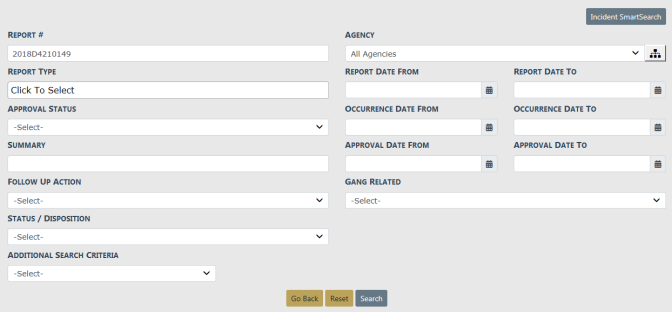
On the Incident Search Results screen, click the view icon ![]() to view the incident.
to view the incident.
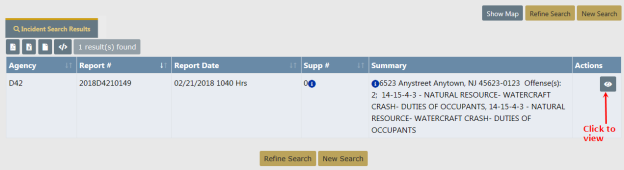
Click the Actions button on the Summary tab of the Incident Report, then select View Incident Status.
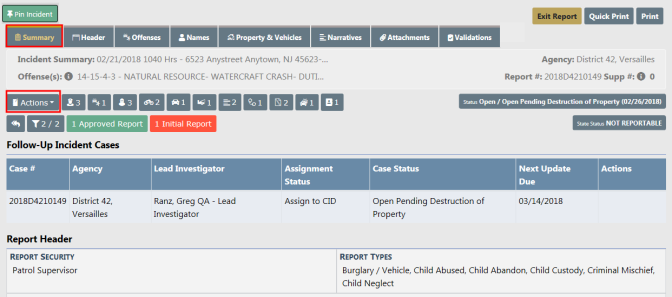
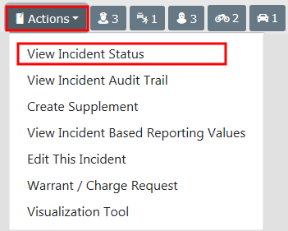
Click on the select icon ![]() on the right of the appropriate Incident to open the Incident Status record, then click on the change status icon
on the right of the appropriate Incident to open the Incident Status record, then click on the change status icon ![]() to open the Change Incident Report Status screen.
to open the Change Incident Report Status screen.
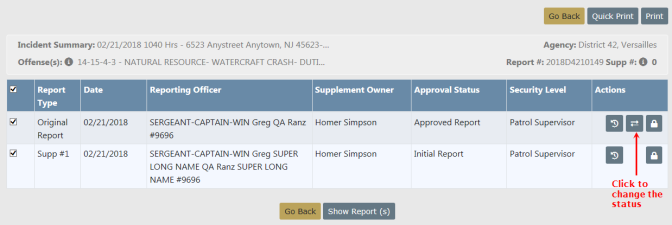
On the Change Incident Report Status screen, click New Status and select a status from the drop-down list, enter the Reason For Change, select whether or not to Notify Report Owner, then click the Update Status button.
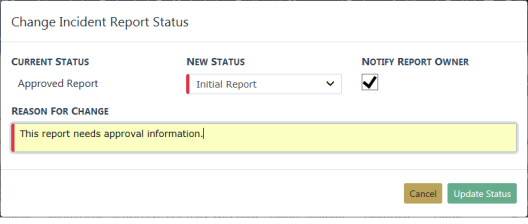
Click on the Incidents menu on the top navigation bar, select the Incidents Management submenu, then select Incident Status to display the Incident Search screen.
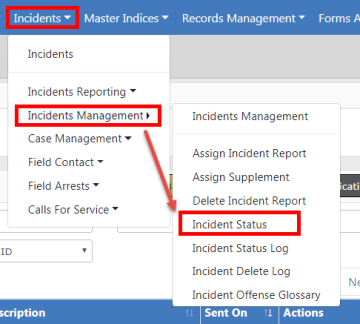
Enter the search criteria then click the Search button to display the Search Results.
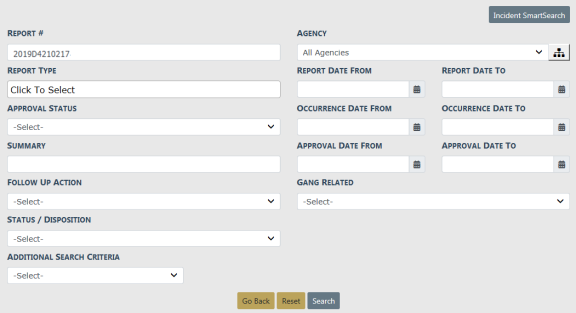
Click on the select icon ![]() on the right of the appropriate Incident to open the Incident Status record.
on the right of the appropriate Incident to open the Incident Status record.
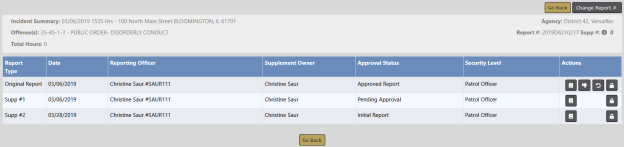
To disapprove, either click on the disapprove icon ![]() to disapprove and add comments.
to disapprove and add comments.
Or click on the revert to initial status icon ![]() to choose a New Status of Disapproved Report, enter the Reason For Change and select whether or not to Notify Report Owner.
to choose a New Status of Disapproved Report, enter the Reason For Change and select whether or not to Notify Report Owner.
Click on the revert to initial status icon ![]() .
.
On the Change Incident Report Status screen, click New Status and select Initial Report from the drop-down list.
Enter the Reason For Change.
Select whether or not to Notify Report Owner.
Click the Update Status button.
