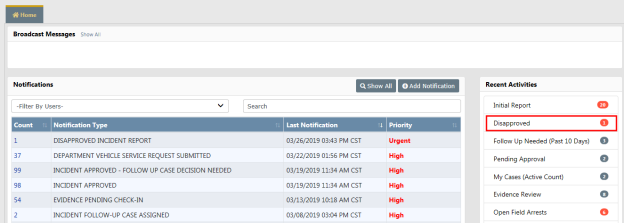
The Approving Supervisor may disapprove the Incident Report and route it back to you for more information or to make corrections. You will then have an opportunity to make the necessary corrections and resubmit for approval.
The Recent Activities section of your Home page displays those that have been disapproved.
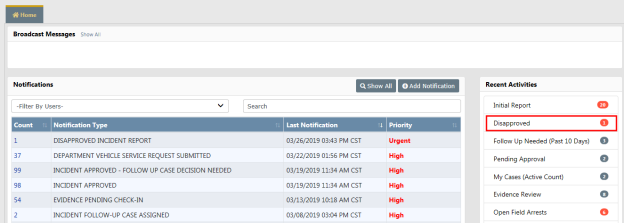
Click the Disapproved link to display a list. The number of incidents that appear in the list match the disapproved number that displays in Recent Activities.
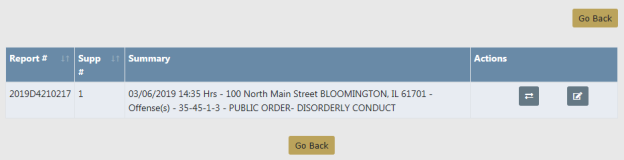
Click the transfer icon ![]() to transfer the incident to another user, or click the edit icon
to transfer the incident to another user, or click the edit icon ![]() to make changes to the incident.
to make changes to the incident.
The Incident Report opens if you chose to edit. Click the red Disapproval Comments button to view the Approving Supervisor comments, or mouse over tabs highlighted in red to view disapproval comments associated with that tab.
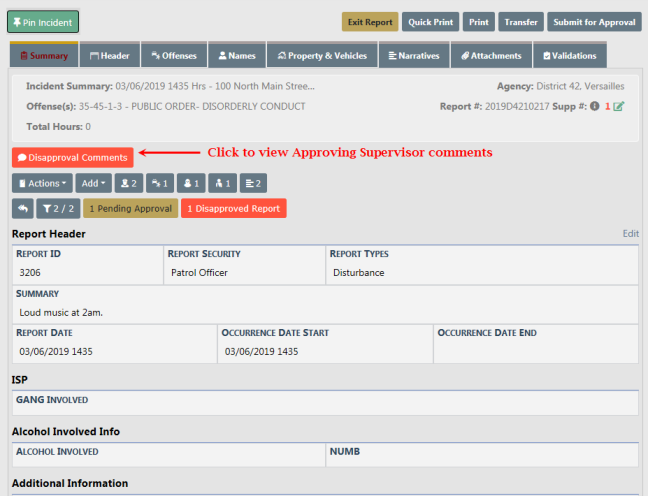
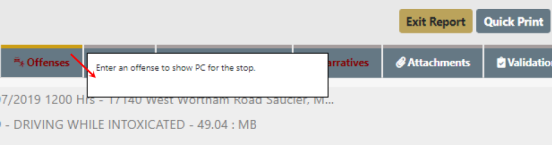
Review the supervisor comments and check the Acknowledged box. Add Response Comments, if any, then click Save to return to the Incident Report page.
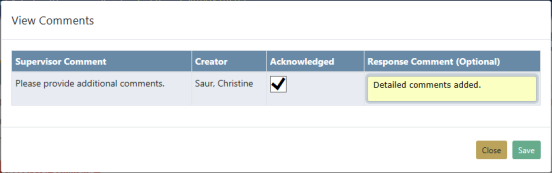
Note: All disapproval comments must be acknowledged prior to submitting report for approval.
On the Incident Report page, click Edit on the top right of applicable sections to make any necessary changes.
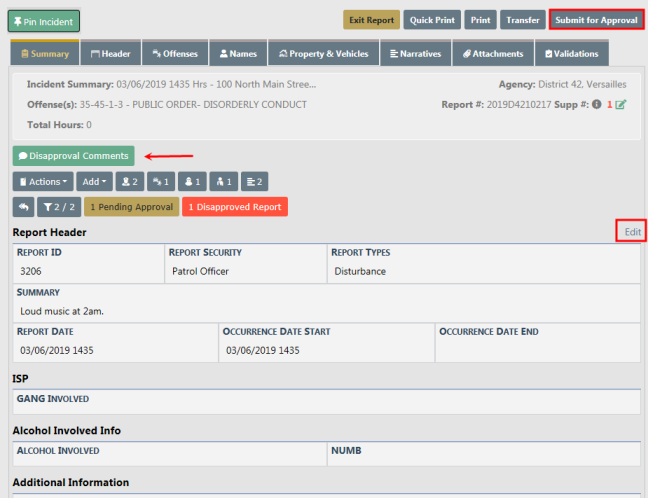
Note: The Disapproval Comments button turns green when supervisor disapproved comments are acknowledged.
Click the Submit for Approval button on the top right of the Incident Report page. For more information on submitting incidents for approval, refer to Submit For Approval.
Click the Submit button on the bottom of the Submit for Approval page. Notice the disapproval comments and responses appear on the bottom of the page.
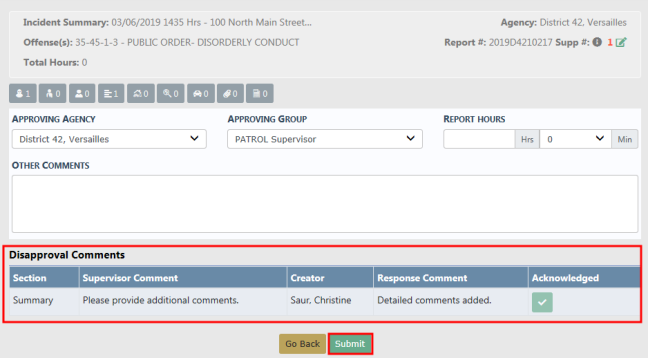
Select Yes to submit for approval.
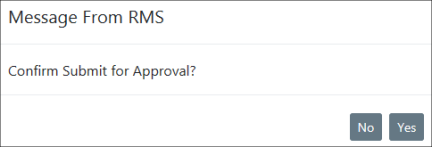
The Approving Supervisor receives notification that the Incident Report needs approval. For more information about the approval process refer to Approve/Disapprove Incident Report.
Click Go Back to return to your Home page.