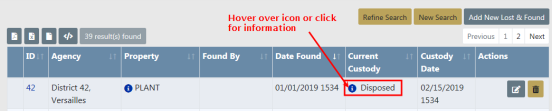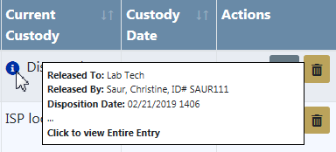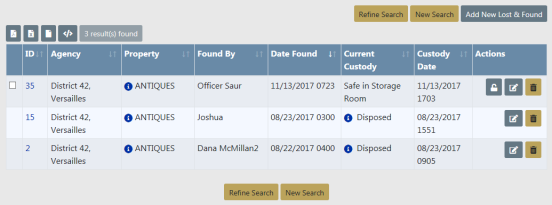
Dispose is considered the end of life for the Lost & Found record(s).
Access the Lost & Found Standalone Module then search for the record(s) you want to Dispose.
For more information on accessing the Standalone Module refer to Standalone Module.
For more information on searching Lost & Found records refer to Search Lost and Found Property.
From the Search Results window you can Dispose multiple records at once, or a specific record.
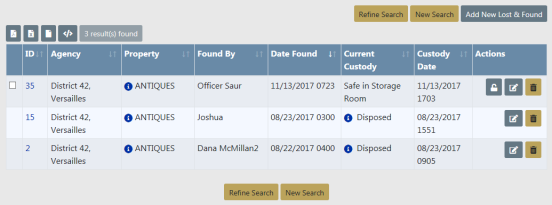
Select all records you want to Dispose, then click the Mass Dispose button.
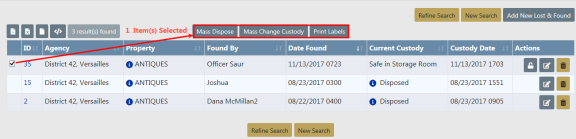
For more information on the mass functions refer to Mass Lost and Found Functions
Locate the record you want to Dispose of then click the Dispose icon to display the Lost & Found Disposition screen.
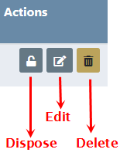
Note: If the Dispose icon does not appear then you do not have proper permissions to perform that Action.
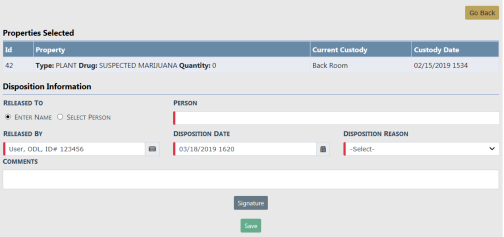
Enter the necessary data in the fields provided.
| • | Click Enter Name of the person to whom the property will be released and enter their name in the text box, OR click Select Person then click on Select Person to choose a name from the Master Person Index. |

OR

For more information on the Master Person Index refer to MASTERINDICES.htm.
| • | Released By name defaults to the logged in user; however, it can be changed. |
| • | Disposition Date and Time defaults to the current data and time; however, it can be changed. |
| • | Select a Disposition from the list. |
| • | Enter any Comments. |
| • | If required by your agency, click on the Signature button for signature. |
Click Save to display a successful confirmation message.
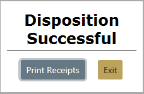
Click the Print Receipts button to print receipts, or click Exit to return to the Search Results screen without printing receipts.
If you chose to Print Receipts then you click Open to print, Save for more options, or Cancel to return to the Search Results screen.
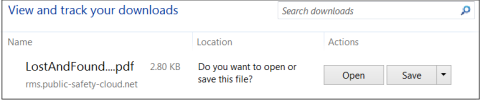
Disposed appears on the property record in Search Results. Hover your mouse over or click on the blue circle to display detailed Disposed information.