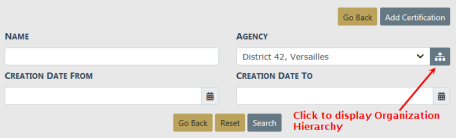
1. Click on the Manage Certifications button on the Training Dashboard. For details on accessing the dashboard refer to Training Module Dashboard.
| 2. | The Certification Search screen appears. |
| 3. | With proper permissions you can select an Agency within the organization by using two methods. |
a. Click on the Agency field then select from the list that appears.
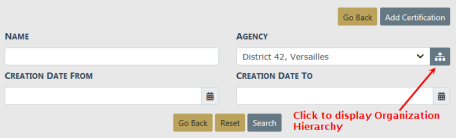
b. Click on the hierarchy icon to display the organization hierarchy.
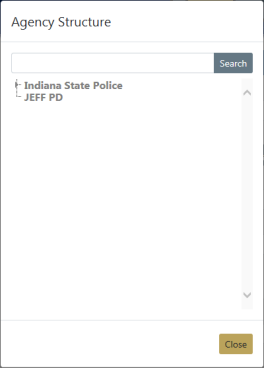
Hover the mouse over an agency to display a list of the agency's units.
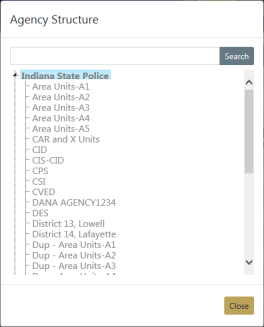
Click on the agency you want to include in the search and the agency name appears in the Agency field.
| 4. | Either click Reset to clear all fields to start over, click Go Back to return to the Training dashboard, click Search to display a list of existing certifications that match the entered data, or Add Certification to add a certification to the database without first searching. For details on how to add a certifications refer to Add Certification . |
If you selected Search the results display in a grid.
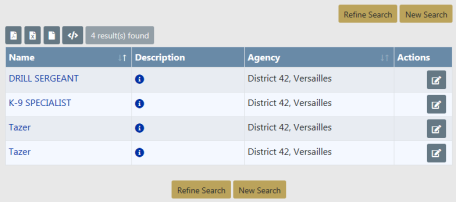
| 5. | Click on the certification Name to view details, or click the Edit icon |
| 6. | Click Refine Search to modify your current search criteria, click New Search to start the search over. |
| 7. | To export search results to a file refer to Export Search Results. |