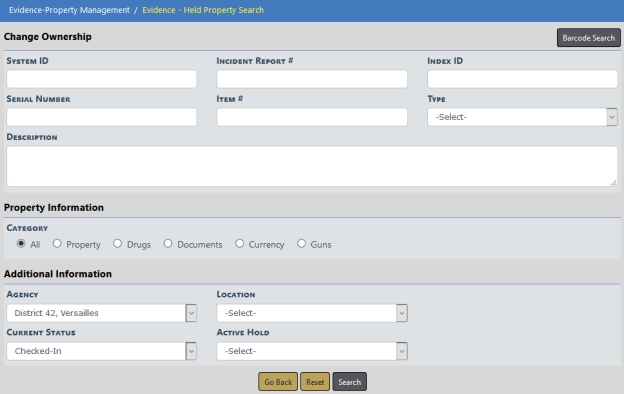
This link will be used to transfer evidence or held property from one Caliber Public Safety agency in a work group to another. The Status of the evidence or held property must be Checked-In or Checked-out to take this action.
Click on the Change Ownership link to display the Evidence - Held Property Search - Change Ownership screen.
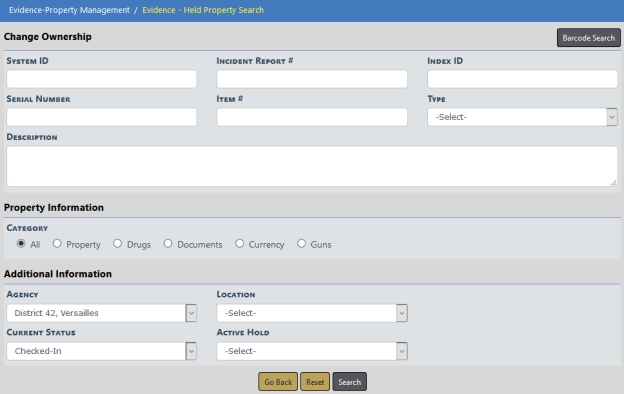
Select a Category and enter other search criteria. The fields below the Category change based on your Category selection.
Click Search. Or if you are equipped with a barcode scanner, click the Barcode Search button to search records by scanning the barcode.
The Change of Ownership Search Results screen appears.
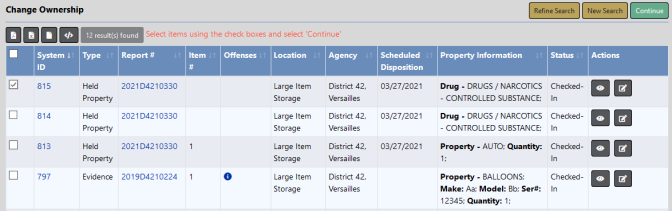
Select one or more records then click Continue to display the Change Ownership screen.
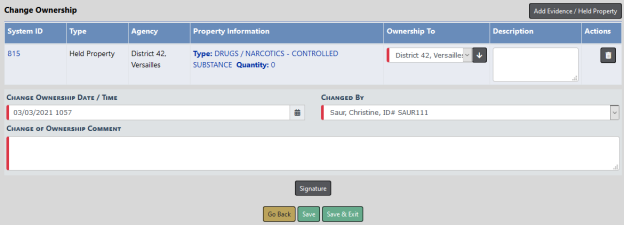
Enter the Change of Ownership Comments, choose the Ownership To from the drop-down list if different than what displays, and modify other necessary data.
If you wish, you can also add additional evidence or held property to the Change Ownership list by clicking on the Add Evidence/Held Property button on the top right of the screen to open the Evidence - Held Property Search Change Ownership screen. Follow the same process as above to search and select the evidence or held propertyyou want to add, then click the Continue button. The additional records are then added to the Change Ownership list.
Click the Signature button to sign if necessary.
Click Save to save your changes and remain on the page to print Receipts, Labels, or Chain of Custody. For details, refer to Print Labels, Chain of Custody, Receipts.
Click Save & Exit to save your changes and exit the page.