The first step in taking ownership of a piece of evidence or held property is to complete a Check-In. This can be accomplished by taking Action on the system generated Notification which is the most common process. The Check-In process is also available within the Evidence/Property Management Module. For more information refer to Check-In.
Click on the Select icon ![]() to Take Action.
to Take Action.
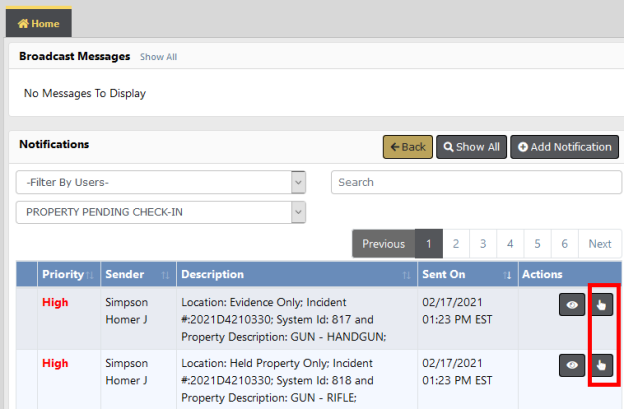
Complete the required fields, then click the Save button.
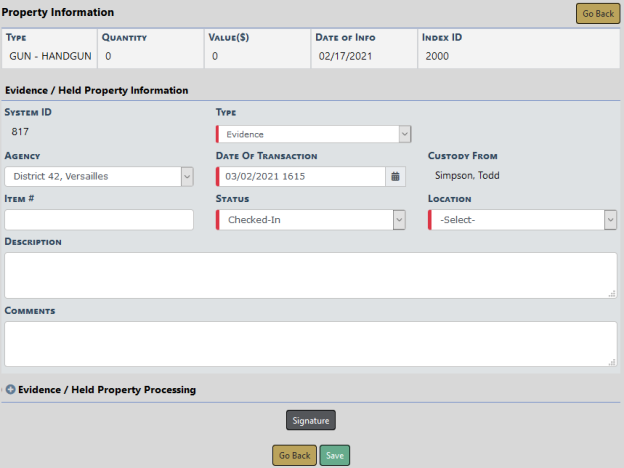
The Description and Comments can be edited by the custodian, and Evidence Processing can also be added.
Select the Location and make any other necessary changes.
Click the Signature button to sign if needed, or click Save to take the action. The Notification no longer appears on the Home screen.