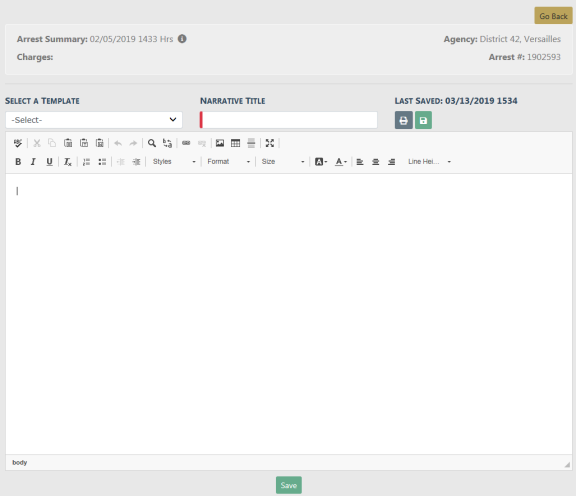
The Narrative is not required to complete the Field Arrest. You can create one or multiple Narratives.
1. Click the Add Narrative link to open the Add Narrative screen. You must enter a Title and additional information in the body of the narrative.
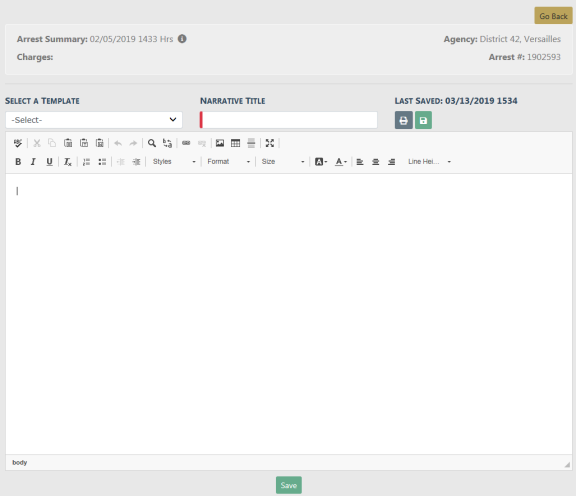
| 2. | You can use the formatting icons to customize the layout of your narrative. The built-in Spelling and Grammar Checker identifies mistakes and corrects them as you type. |

Note: For more information on Narratives, refer to Narrative Tab.
Note: The Narrative auto-saves every 60 seconds while you type. The last saved date and time displays on the form.
| 3. | To insert images, you must use the Image icon. |

| 4. | Click the Save button. |
| 5. | Click on the Print icon |
| 6. | Once you have completed all information, click the Next Section button to advance to the Attachments tab. |