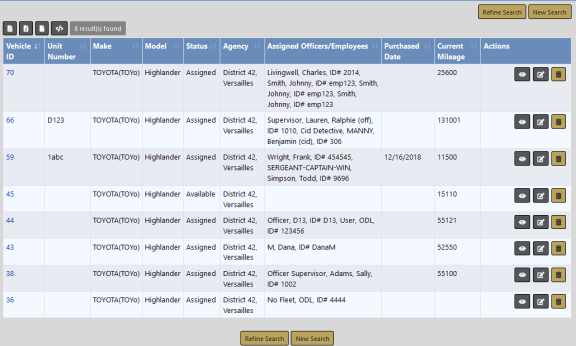
After the Service Request has been approved and the maintenance has been done satisfactory, the Service Request should be marked complete. To complete a Service Request the Fleet Manager can associate the Service Request to a Service Maintenance record, or edit the vehicle and select the Edit icon for the Service Request. Change the Status on an existing Service Request.
Note: For detailed instructions on associating the Service Request to a Service Maintenance record, refer to Add Service Maintenance and Repair.
Change the Status on an existing Service Request:
1. Click on the Manage Vehicles button on the Fleet Management dashboard. For details on accessing the dashboard refer to Fleet Manager.
| 2. | The Fleet Vehicle Search screen appears. Search for the vehicle you want to delete. For instructions on how to search for vehicles refer to Search Vehicles . |
The results below are based on a search for a Toyota Highlander.
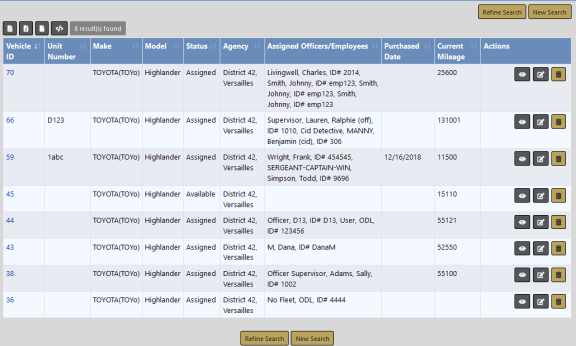
| 3. | Click the edit |
| 4. | Page down to the Service Request section, and click the edit |

| 5. | Change the Status to Complete. |
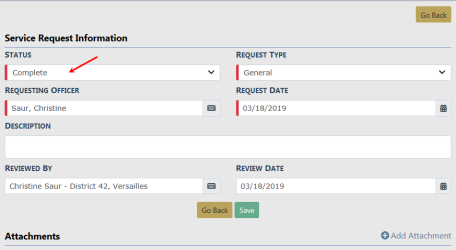
| 6. | Click Save to Complete then click Go Back to the Edit Fleet Vehicle window, or click Go Back without saving to abort the change. |
Note: Completing a Service Request removes it from the Open Dashboard.